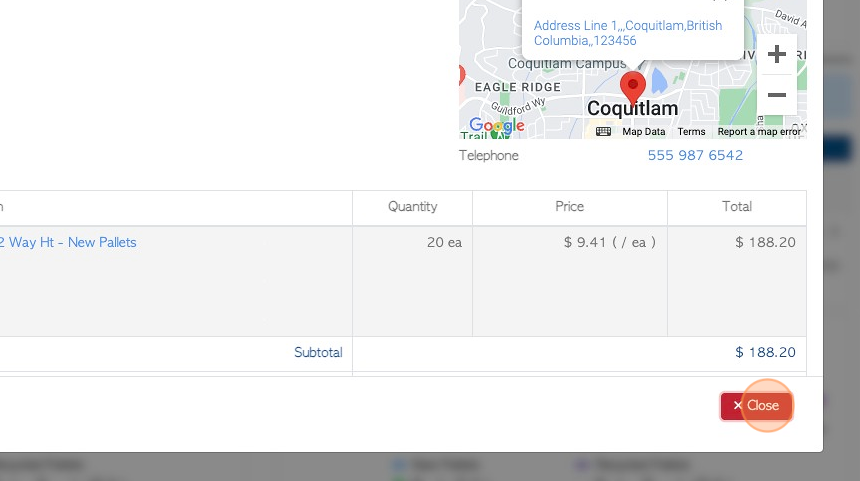Using the Quote tool in Pallet Connect
1. This article outlines the Quote tool, which is a very useful feature to track and send Quotes and easily convert them to orders, as needed.
2. Navigate to the main menu. Click "Customers"
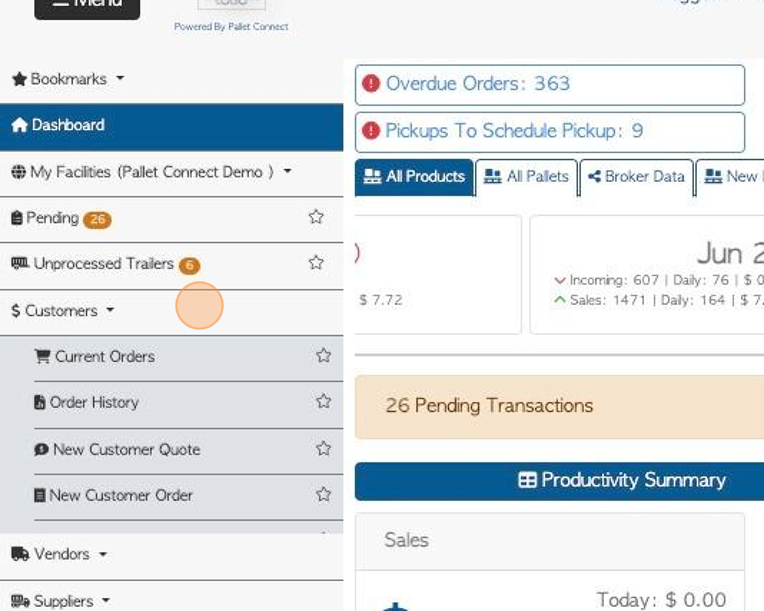
3. Click "New Customer Quote"
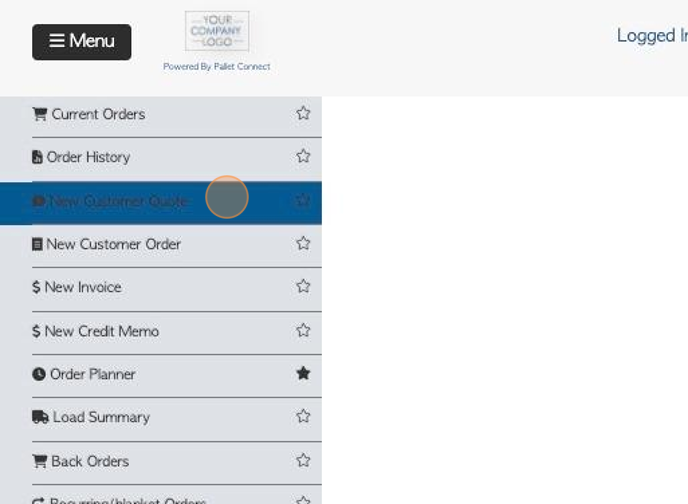
4. Click the "Start Typing To Search" field to find the selected Customer or Lead name
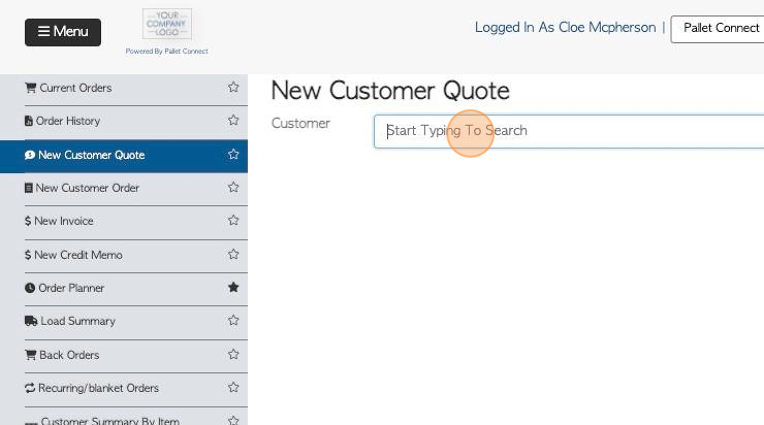
5. Click on the name from the drop down list.
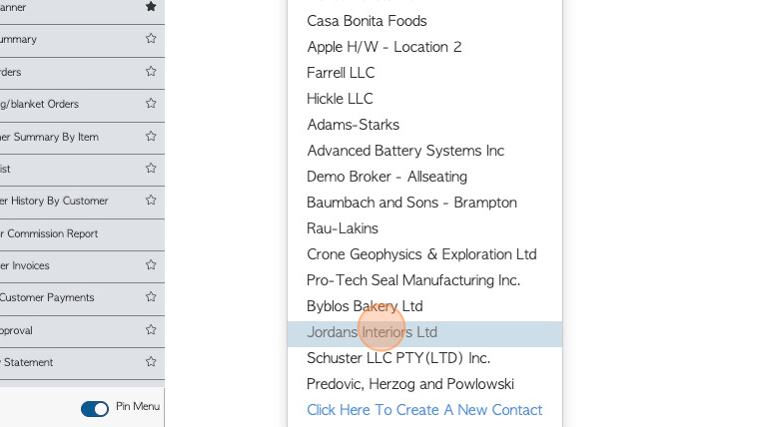
6. If the company is not yet active in Pallet Connect, then a Lead can be created. Click "Click Here To Create A New Contact"
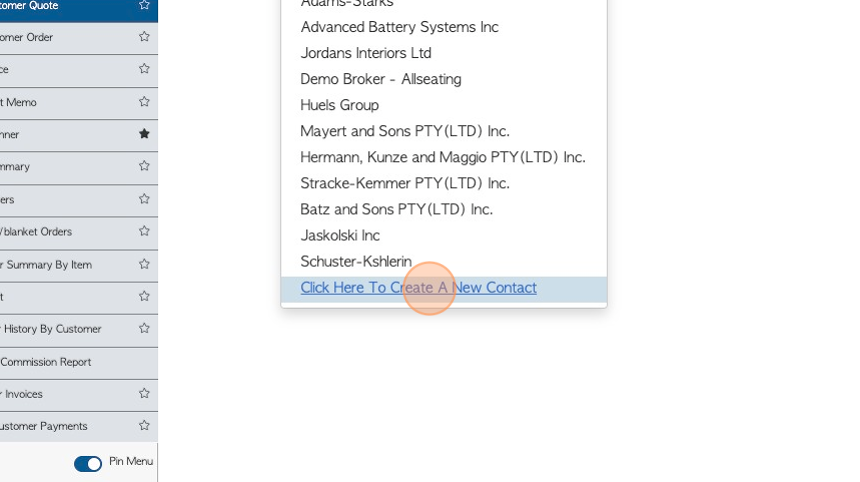
7. Add the company information and click "Save Changes"
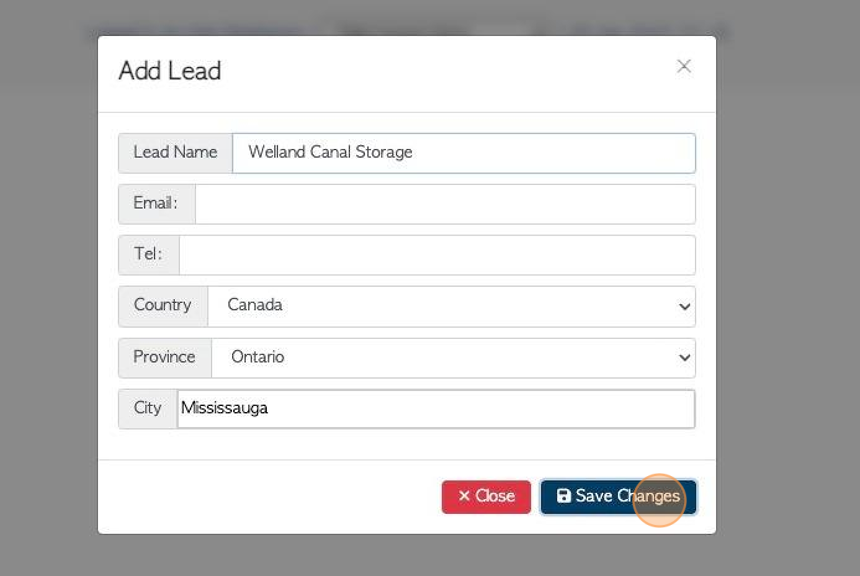
8. In the Quote, specify if the pallets are to be delivered.
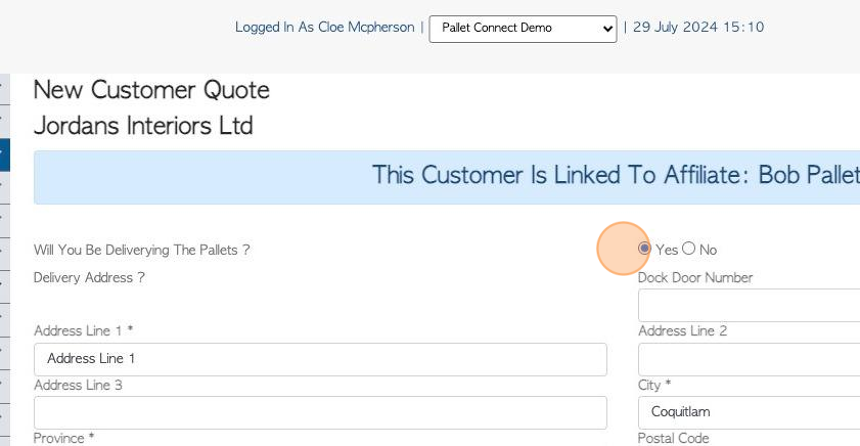
9. Confirm or add the address information.
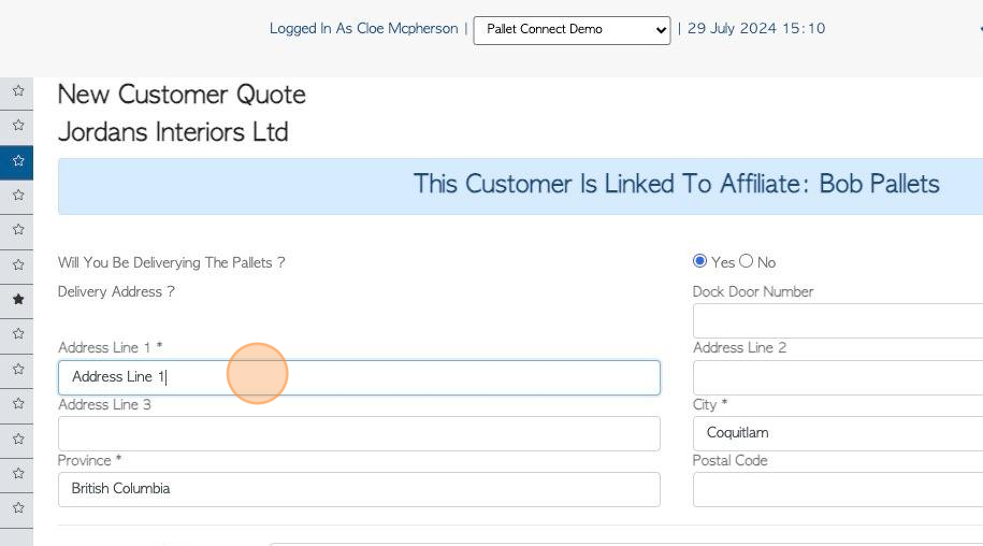
10. Click the "Type To Search" field to find the stock item for the Quote.
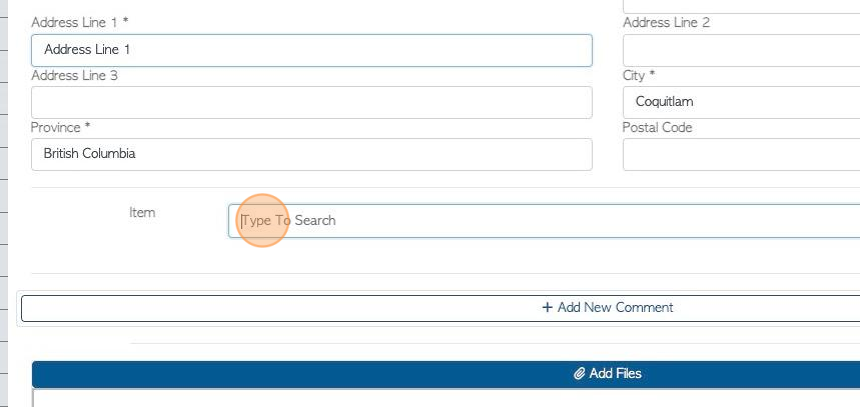
11. Click the selected item from the drop down menu.
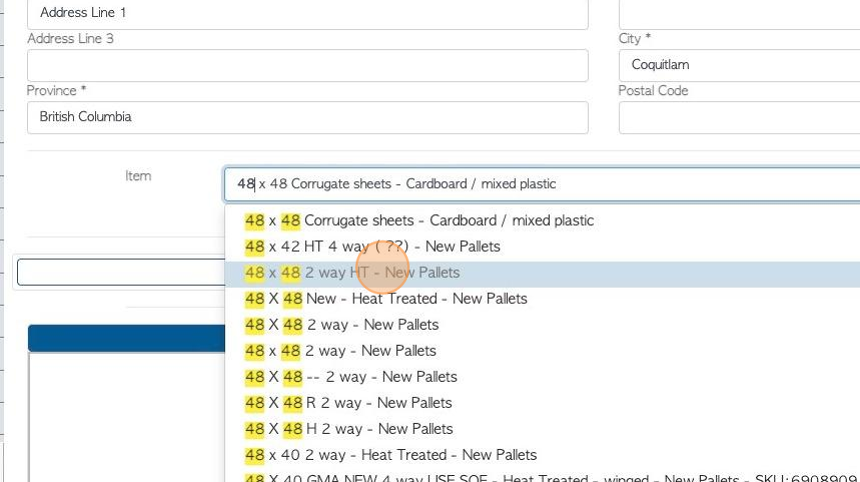
12. The details of the stock item can be reviewed and edited if needed.
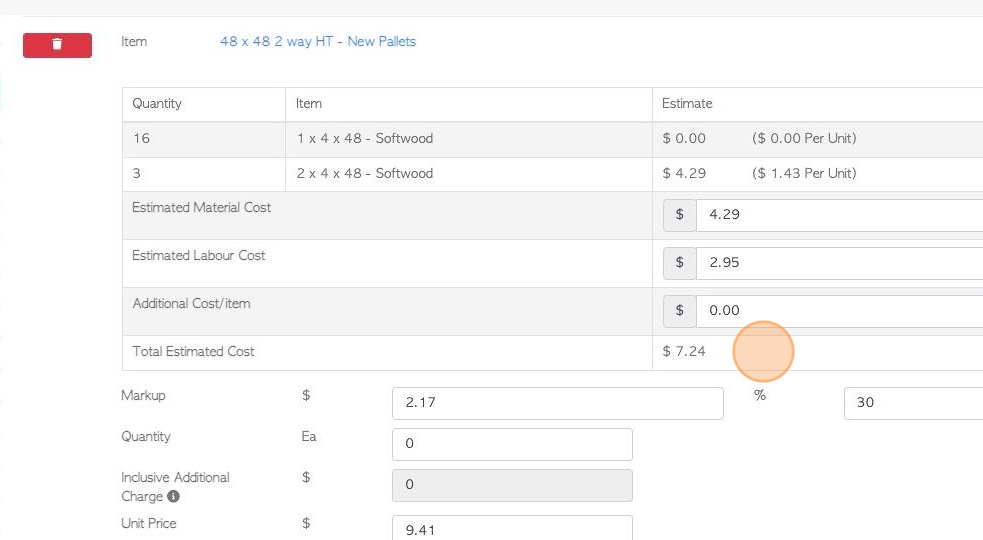
1
3. Click this number field to add the quantity for the Quote.
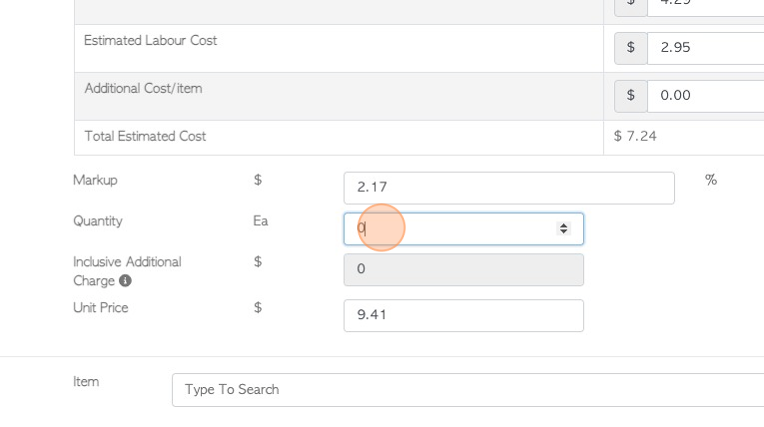
14. Click the "Type To Search" field to add another item. Multiple items can be added.
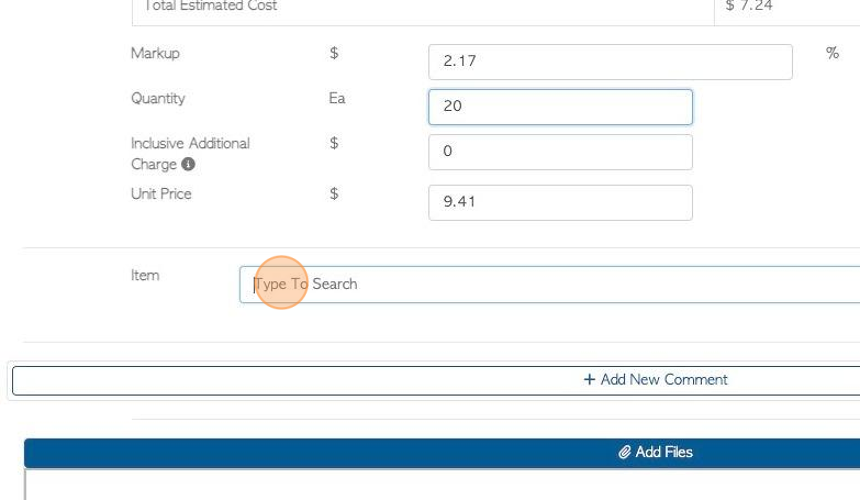
15. Click "Add New Comment" to add a comment.
TIP! Comment Types need to be set up prior to adding Comments. See related article on managing Comment Types.
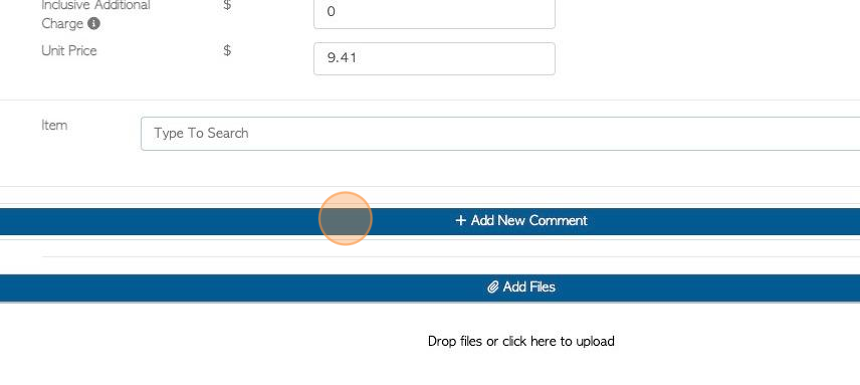
16. Click here to add attachments and images.
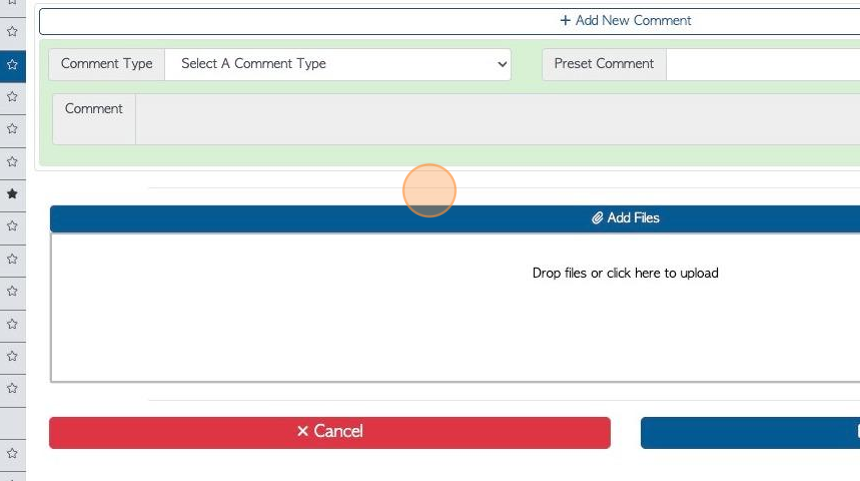
17. Click "Preview Quote"
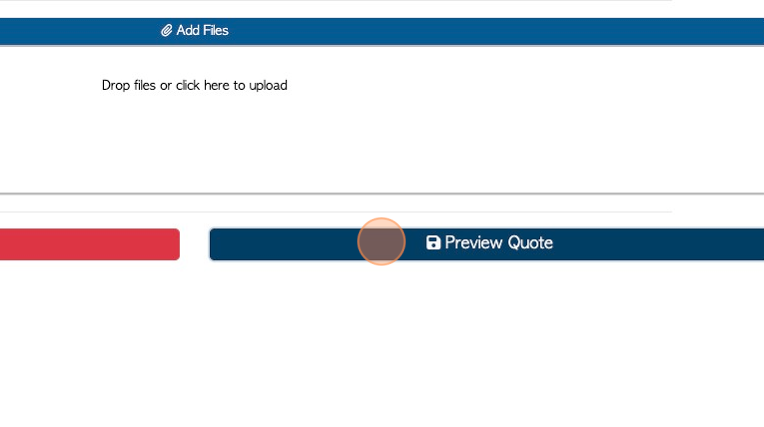
18. To toggle on/off taxes, click "Apply Tax"
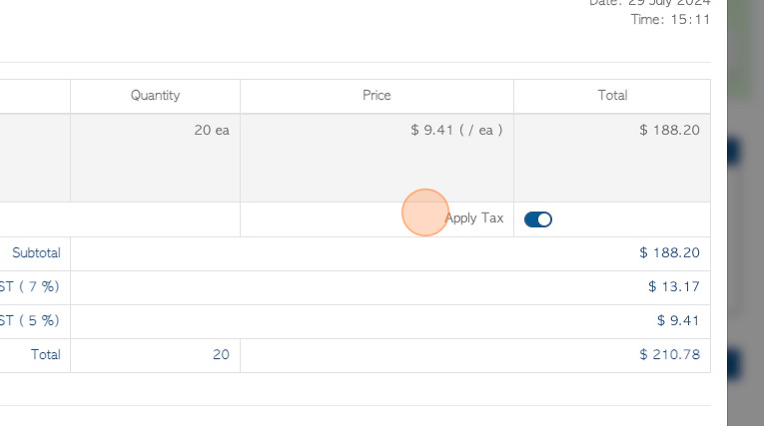
19. Click "Save Quote"
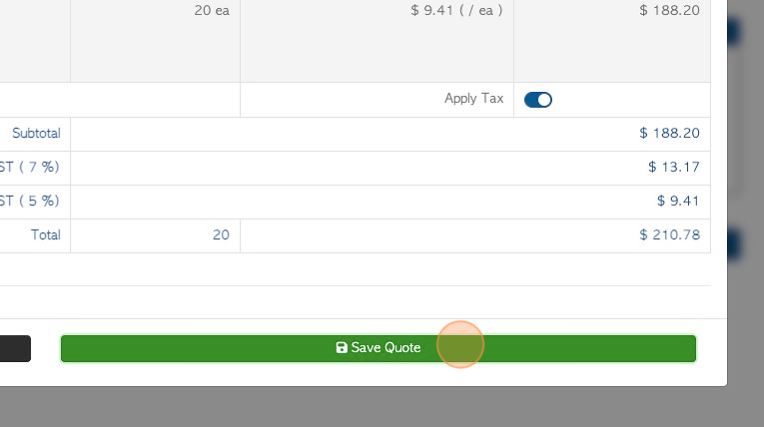
20. The pop up screen allows the user to send the Quote by email.
TIP! When sending to multiple email recipients, separate the email addresses by a comma.
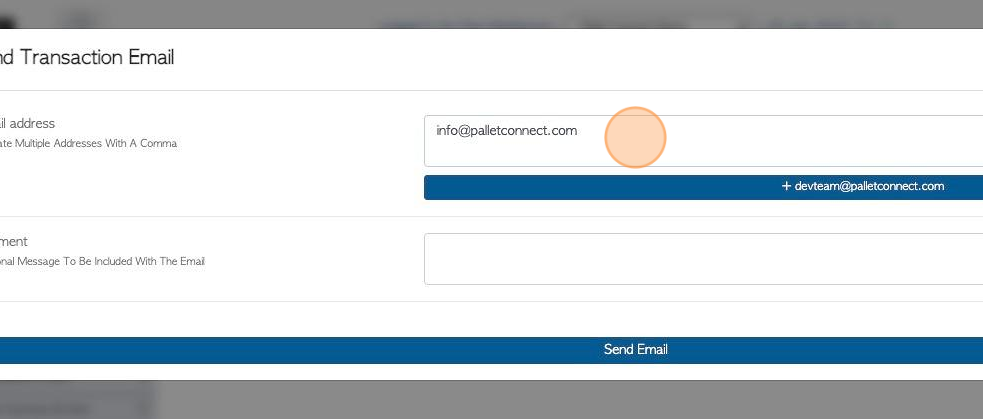
21. Click this field to add comments to the body of the email.
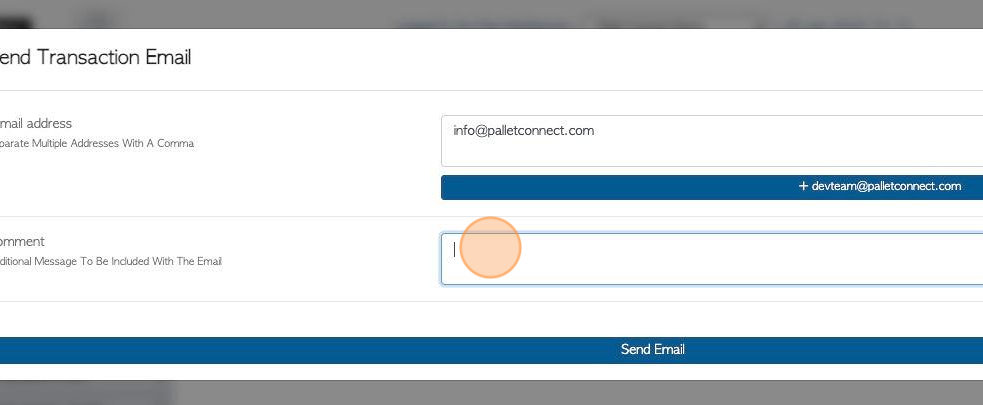
22. Click "Send Email"
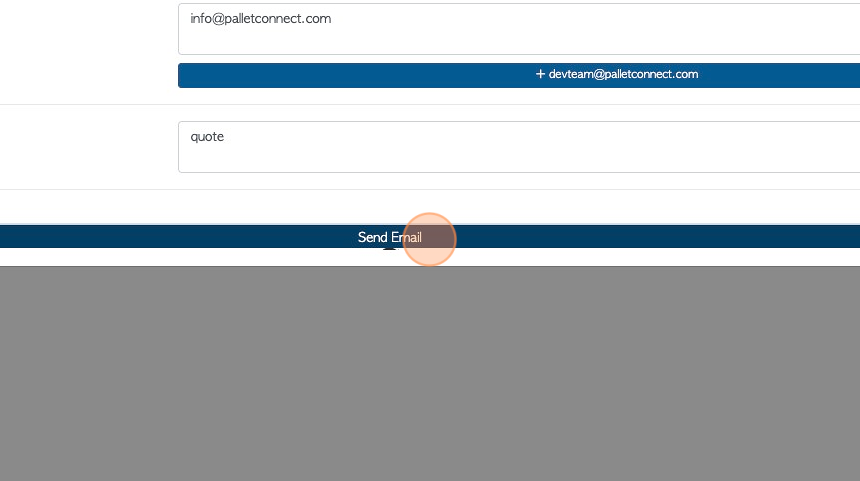
23. Once sent the system will confirm "Email Sent Successfully"
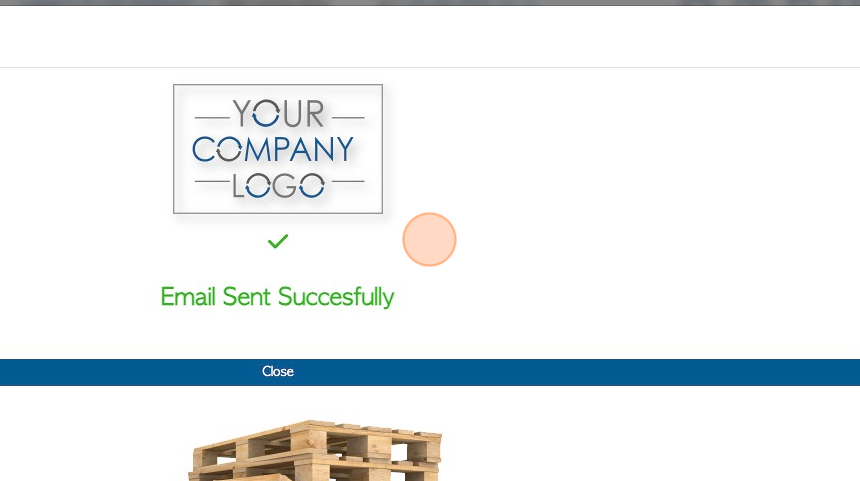
24. TIP! To bypass sending the Quote as an email. Click "x".
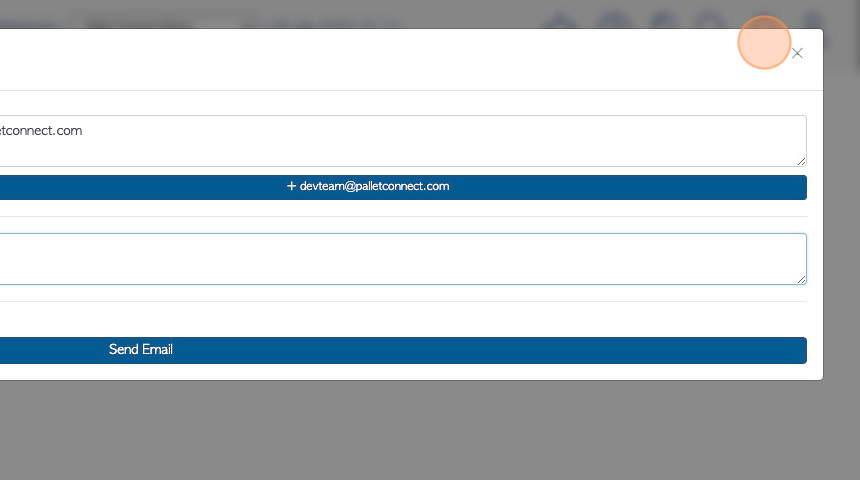
25. To view the Quote, click "Quote List" from the Customer tab in the main menu.
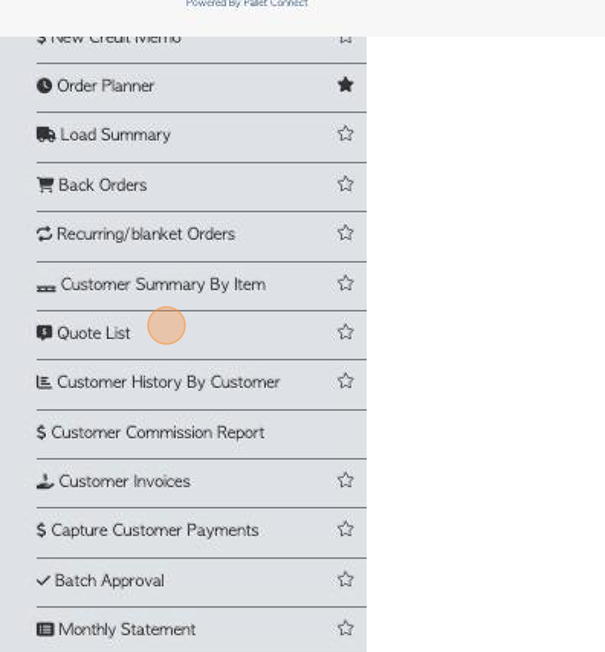
26. The Quote is displayed on the Quote list. Click on the Quote to view details.
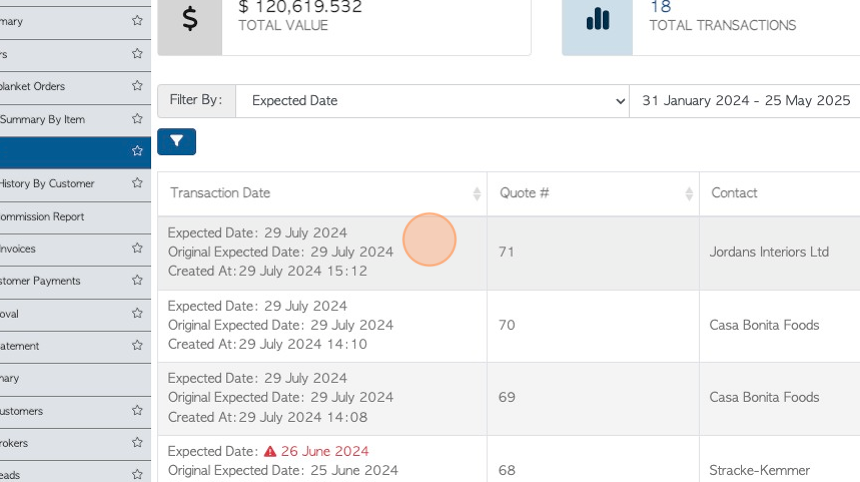
27. The slide out window will show Quote information. Click Review for full details.
Click "Menu" for editing.
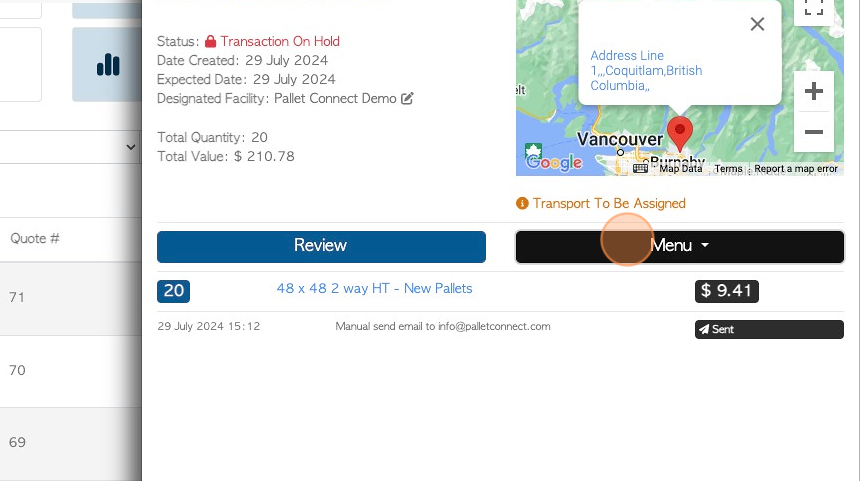
28. To change the Quote to an Order. Click "Convert To Order"
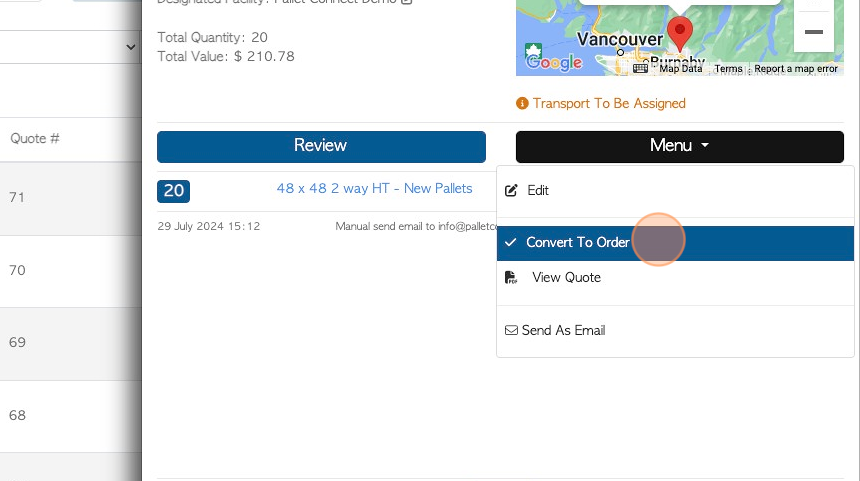
29. Review the Order details and edit information, as needed.
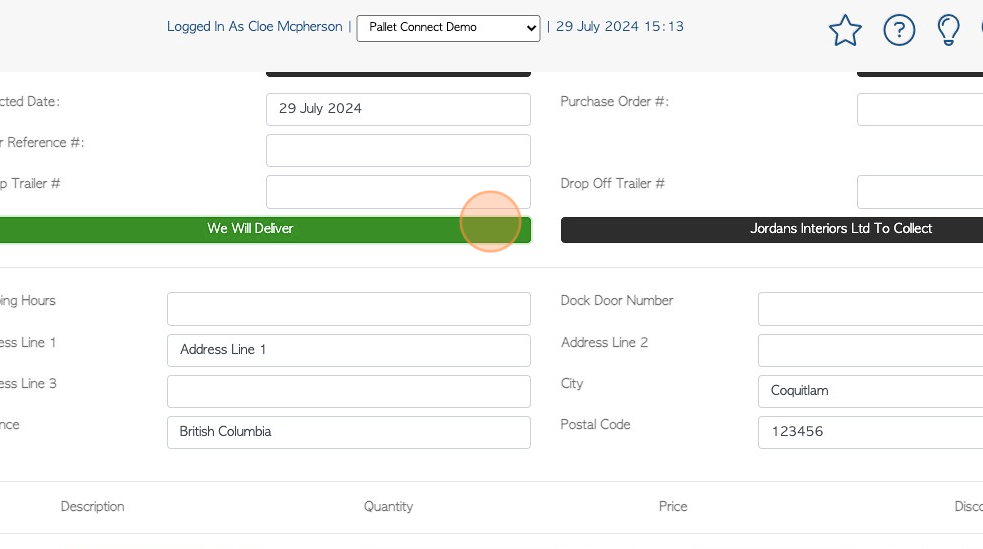
30. Click "Save Transaction"
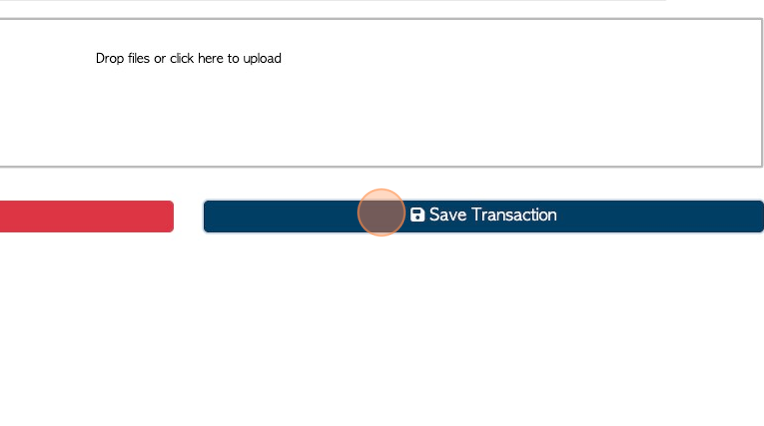
31. Click "Confirm" or "Confirm and Review" when complete.
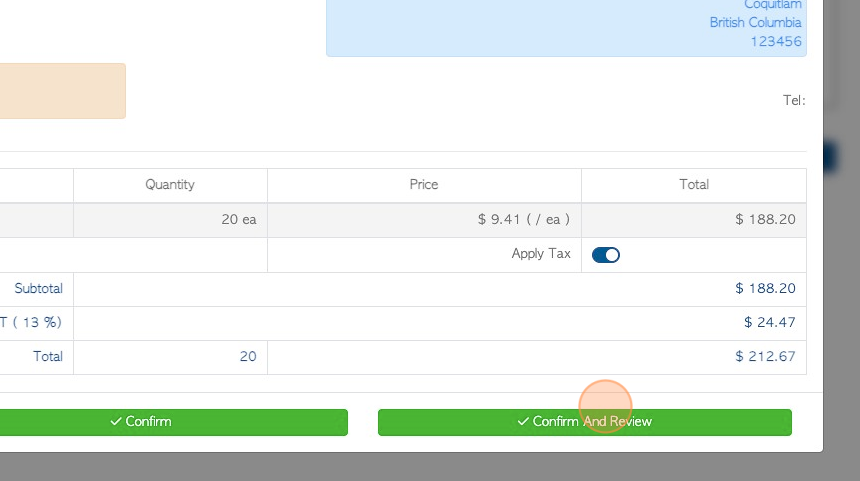
32. The Quote has been converted into an Order.
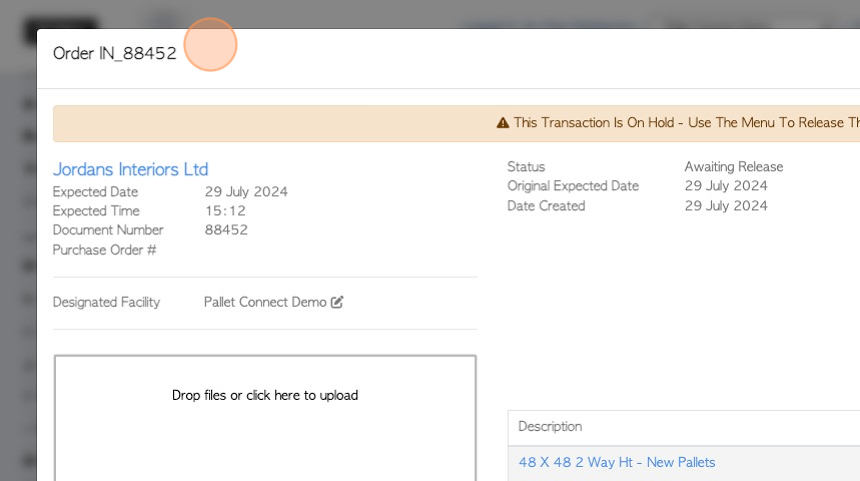
33. Click "Close" when complete.
NOTE: A Quote will remain open until it is converted into an Order or it is deleted.
To delete a Quote, use the transaction menu and click on "delete this transaction". A deleted quote can still be found by using the Global Search tool.