Utilizing the Pending List
1. The Pending List is a useful page as it shows all the current orders as well as the pick-ups pending.
This page can be beneficial for the warehouse team and operations, to manage upcoming tasks.
TIP! Brokered transactions do not appear on the Pending list, they are found in the Brokerage tab.
2. Navigate to the main menu. Click "Pending"
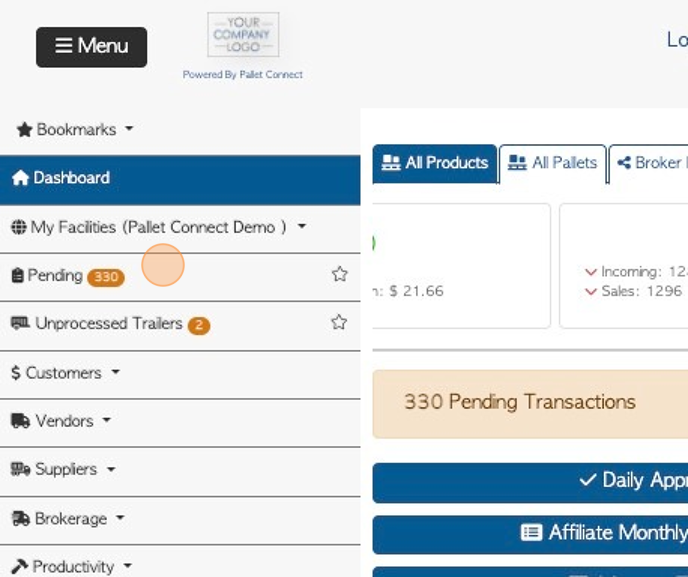
Tip! The number of transactions pending is shown on the menu tab next to the word "Pending".
3. Click on the transaction to expand the field and display more details.
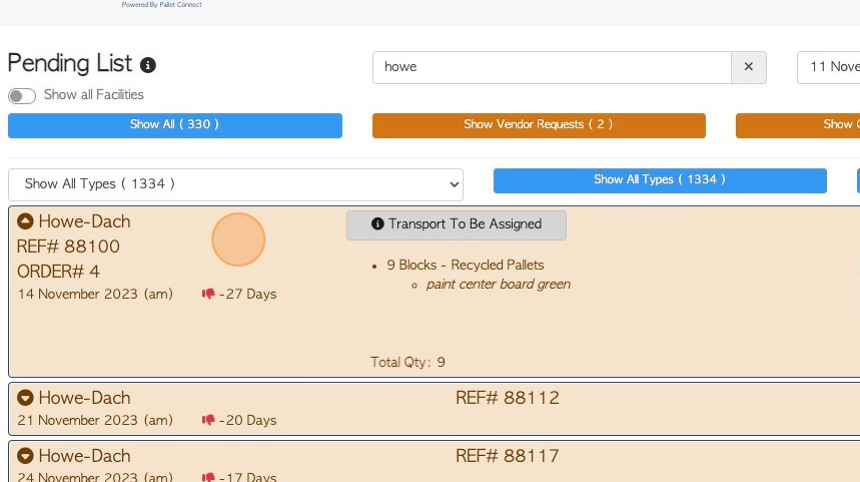
4. The various transactions are colour coded.
Click here on the "i" icon to open the legend.
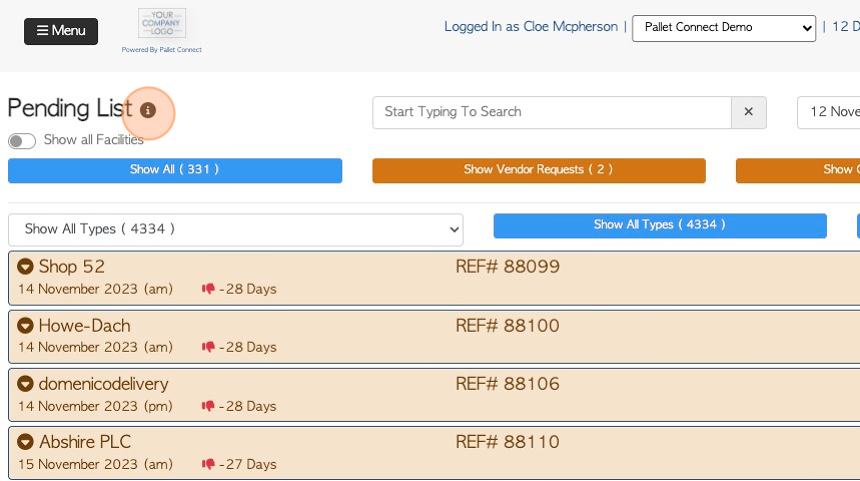
5. The legend explains how different transactions are coded. Click "×" to return to the pending list.
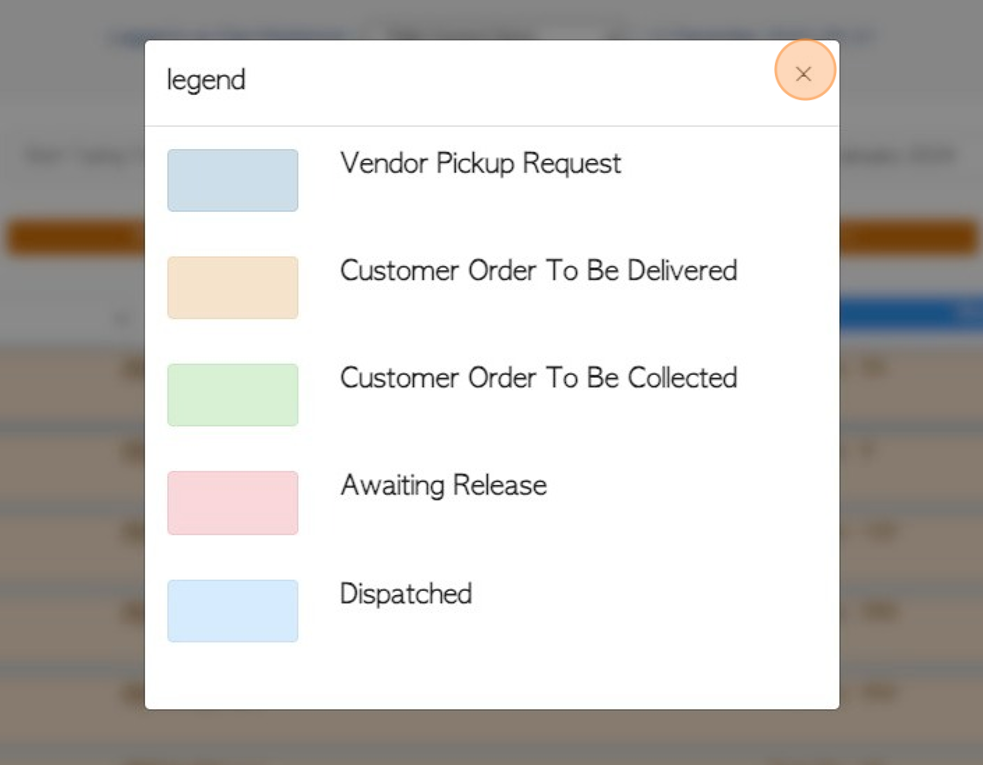
6. The list can be filtered in several ways. Click the "Start Typing To Search" field, to filter by company name.
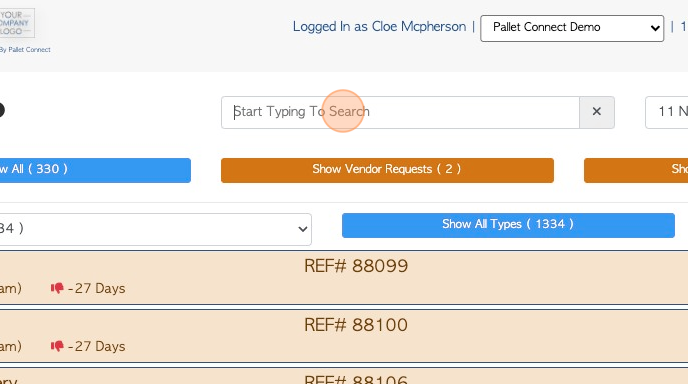
7. Click on filter buttons to display certain transactions only. For example only show Customer Orders.
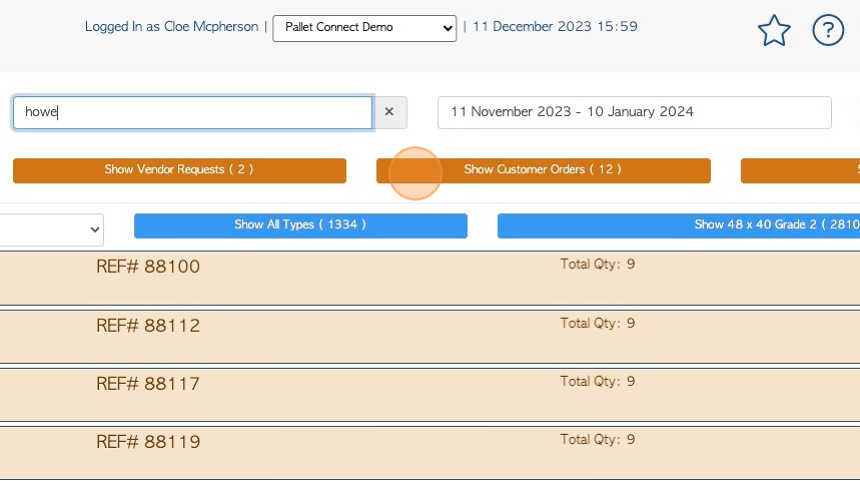
8. Click the "Select a date to show" field to filter by date range. Select a date from the list or use the calendar.
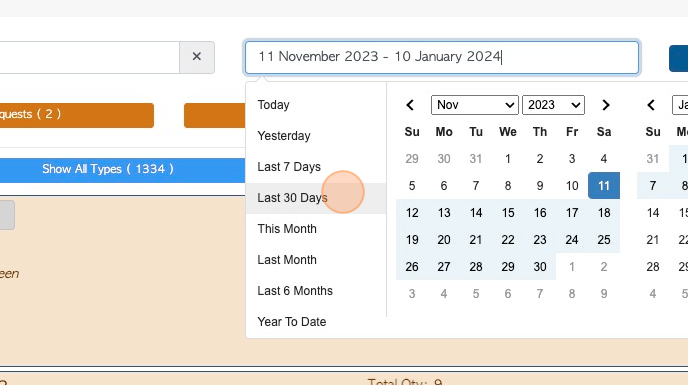
9. Click this dropdown to filter by item type.
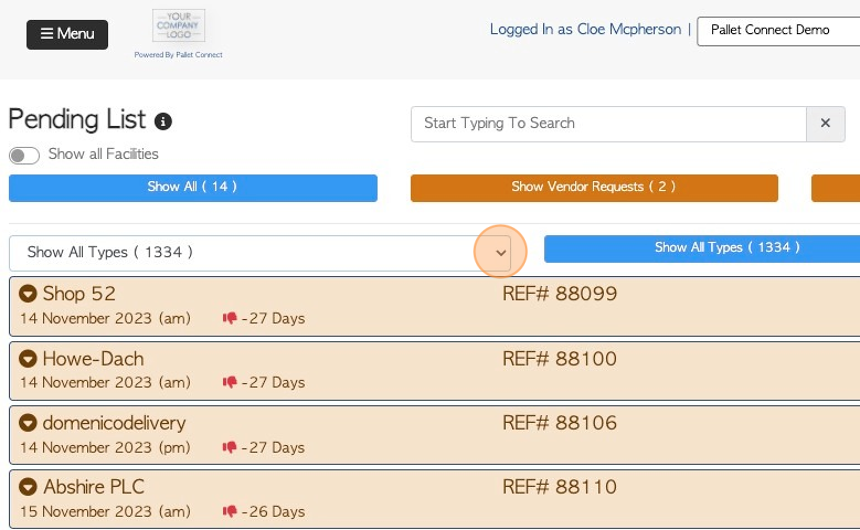
10. Use the action menu on the right side of the screen to download and print the report.
The action menu button relates to the entire list.

11. To access the action menu for a specific pending item, use the "3 lines" icon for the selected order/pick-up.
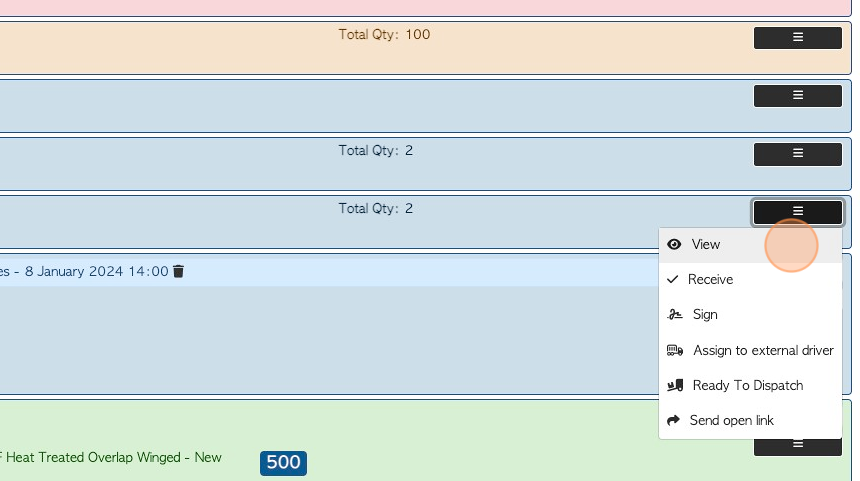
12. If "View" is selected, this will access a pop up screen with the details of the Pending item.
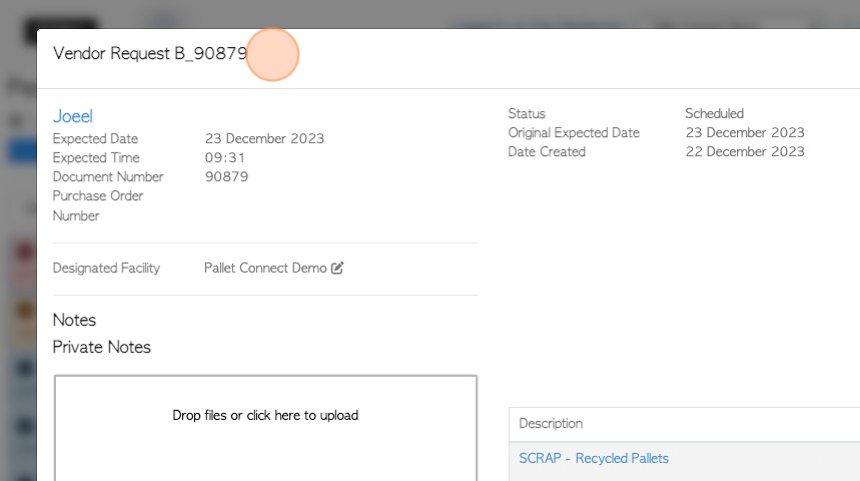
13. Click "Close" to return to the Pending list
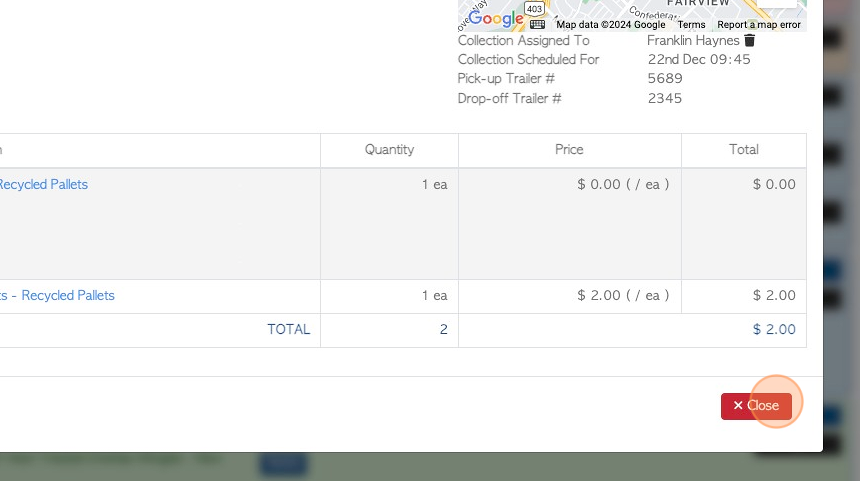
Tip! The action menu for the Pending List can also be used to access the production pack and BOM.
See related articles on the Production Pack and Bill of Materials.
RELATED ARTICLES: How to Download and View a Production Pack from the Pending List.
How to View and Download Bill of Materials from the Pending list.