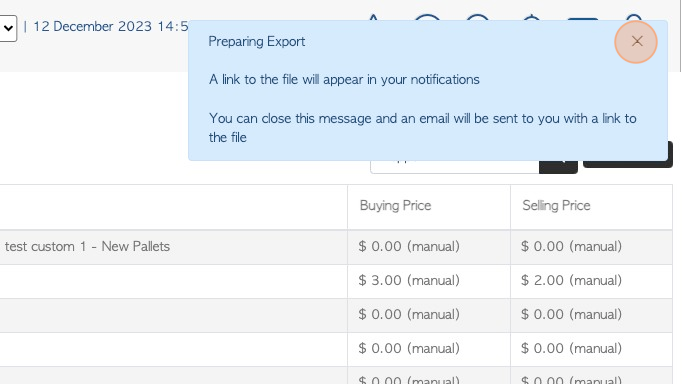Utilizing the Price Link Report
1. Linked items can be viewed under the Customer profile and also under the Stock item profile, using the Linked Items tab.
To view the items in report form, use the Price Link Report.
Tip! Linked items allow the user to link items that are regularly associated with a company. This makes processing an order or pick up quicker and easier.
2. Navigate to the main menu. Click "Stock"
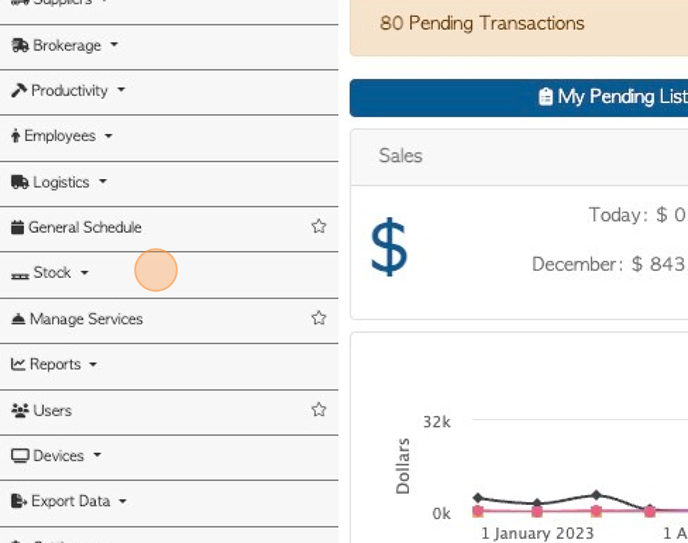
3. Click "Price Link Report"
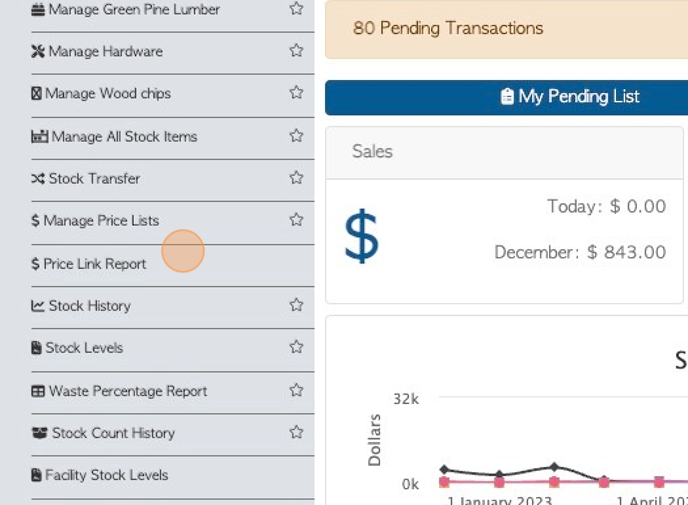
4. To filter the list by company. Type the name into the "Search (Enter To Apply)" field. Click the magnifying glass to search.
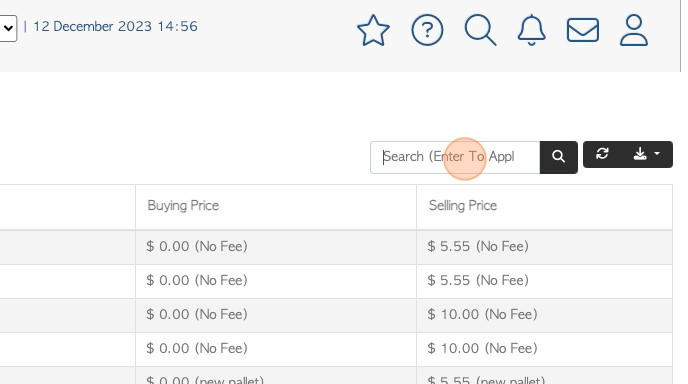
5. The report shows the company name, item name and the buying and selling prices, that have been linked.
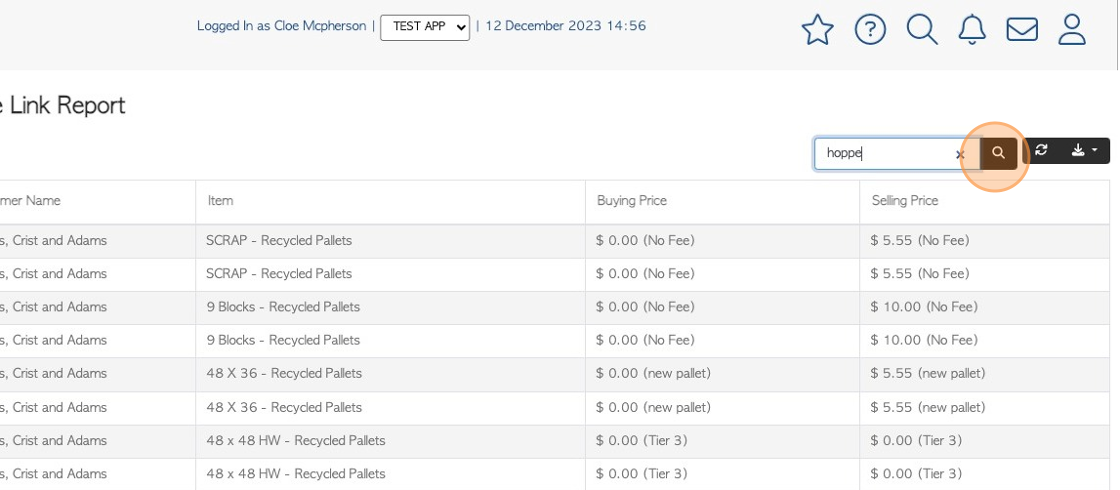
6. The report can be downloaded and printed, if needed.
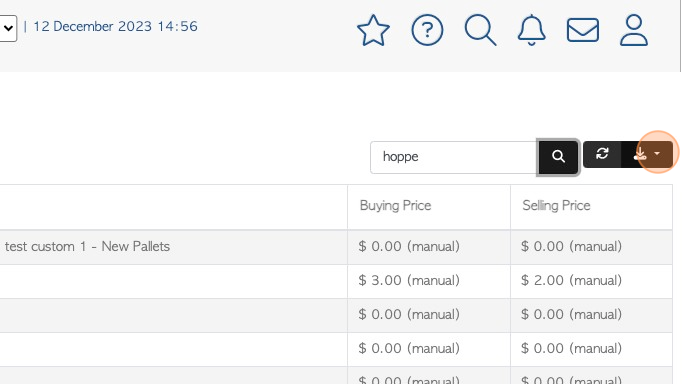
7. To download, Click "MS-Excel" or "CSV" to choose the format.
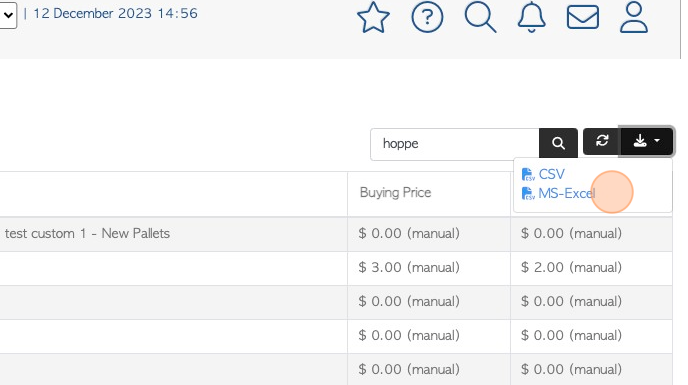
8. A download confirmation will appear.