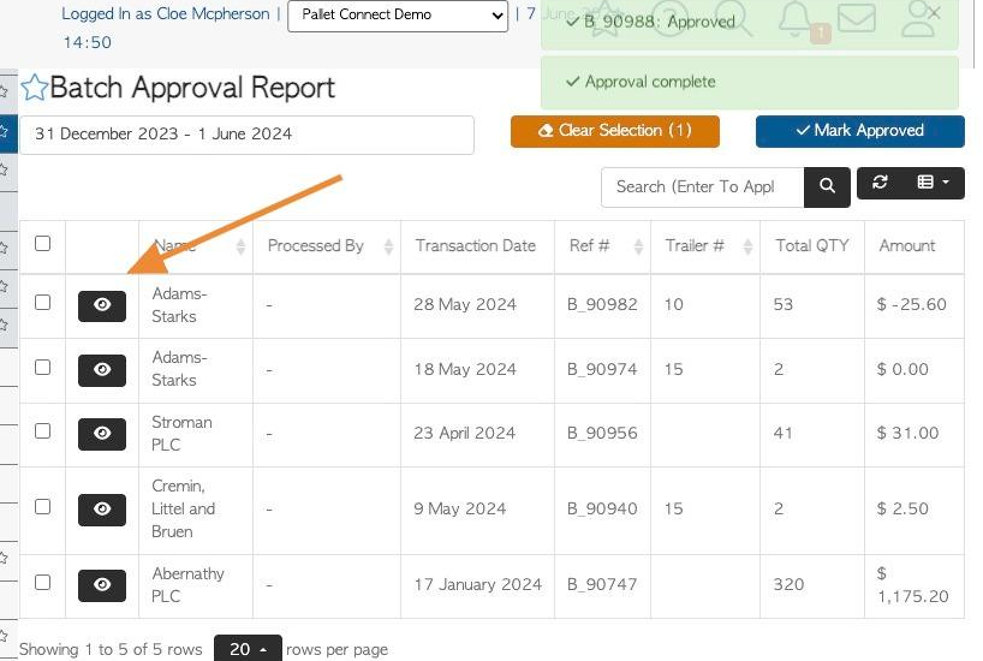Vendor Batch Approval page overview
1. When transactions have been set to be approved by admin staff, the batch approval page can be beneficial, as multiple Vendor transactions can be approved at the same time.
TIP! This will only appear on the menu if Pending Approval is enabled in settings.
2. Navigate to the main menu. Click "Vendors"
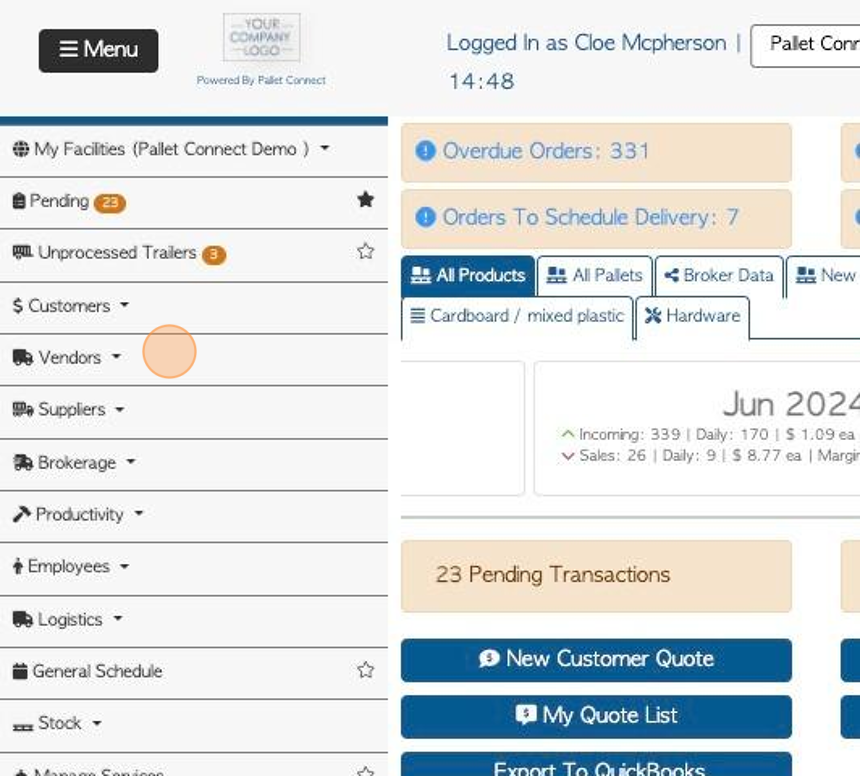
3. Click "Batch Approval"
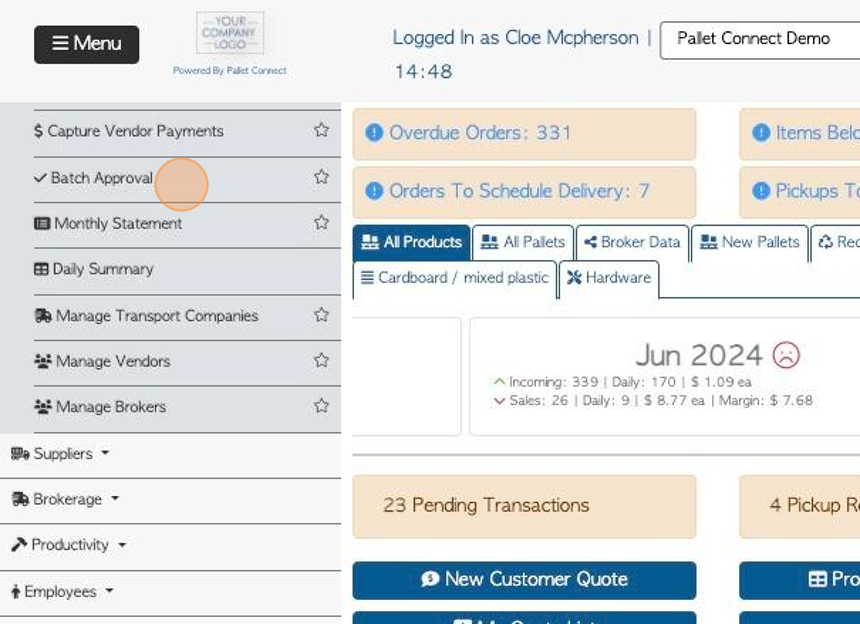
4. Click this text field to change the date range of the report.
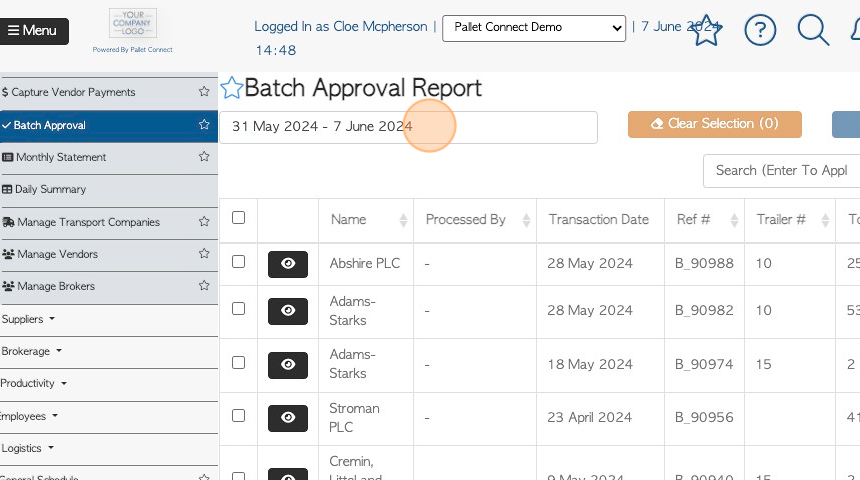
5. Click on a date from the list or use the calendar to select a date range.
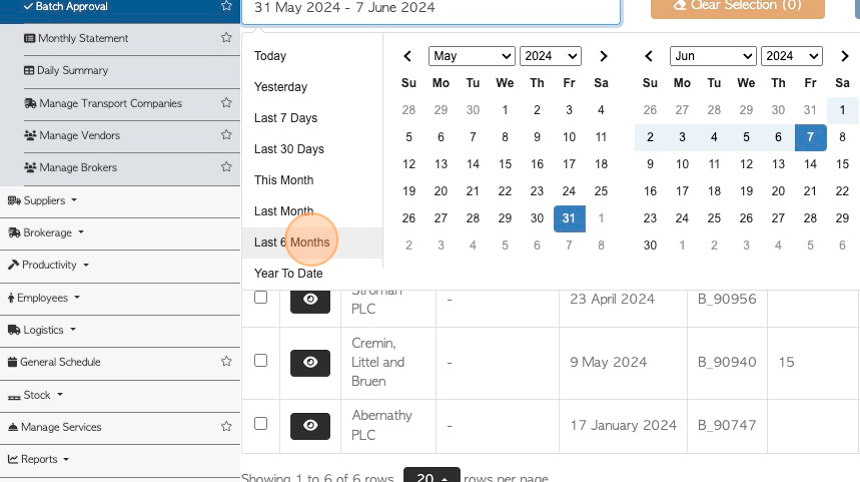
6. Click the "Search (Enter To Apply)" field to filter the report by Vendor name.
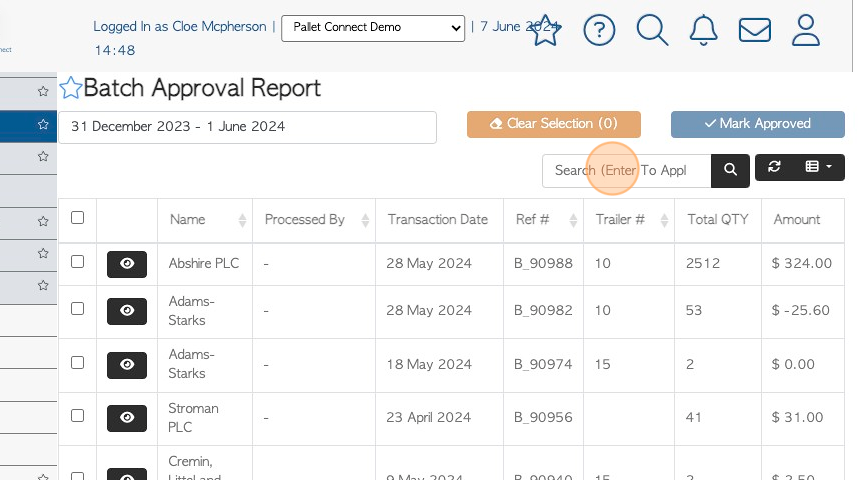
7. Click the checkbox next to a transaction to select it from the list.
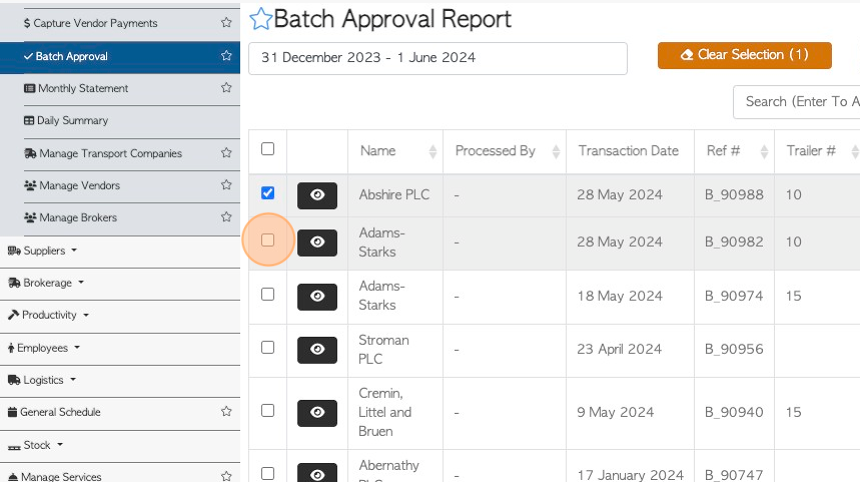
8. Click this checkbox to select all transactions on the list
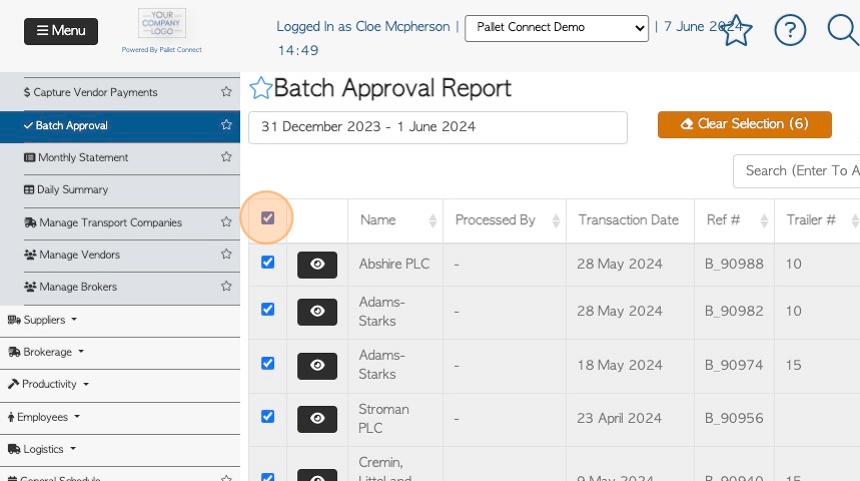
9. Click "Clear Selection" to deselect all selected items on the list.
TIP! The button will show how many items are currently selected e.g. (2)
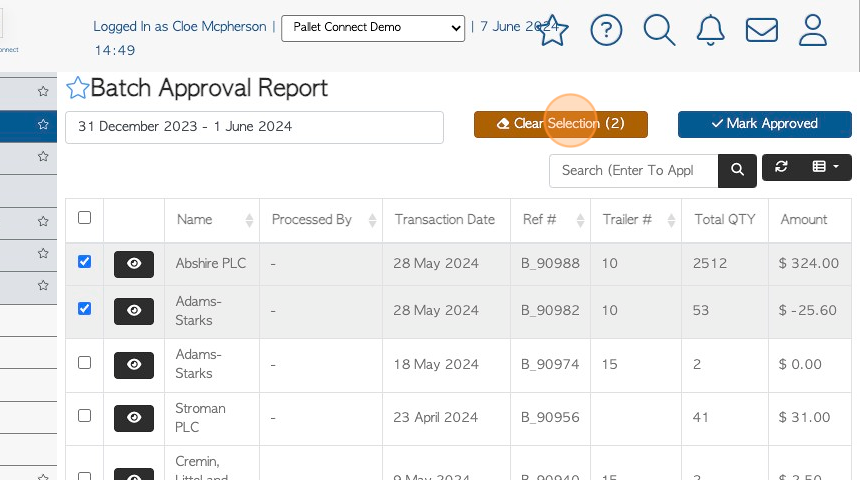
10. Click the list icon to customize the columns shown. Click on the selected item to be shown on the report.

11. The Vendor transactions can be approved straight from the list. Click the checkbox next to the order, to select the transactions to be approved. Multiple transactions can be selected.
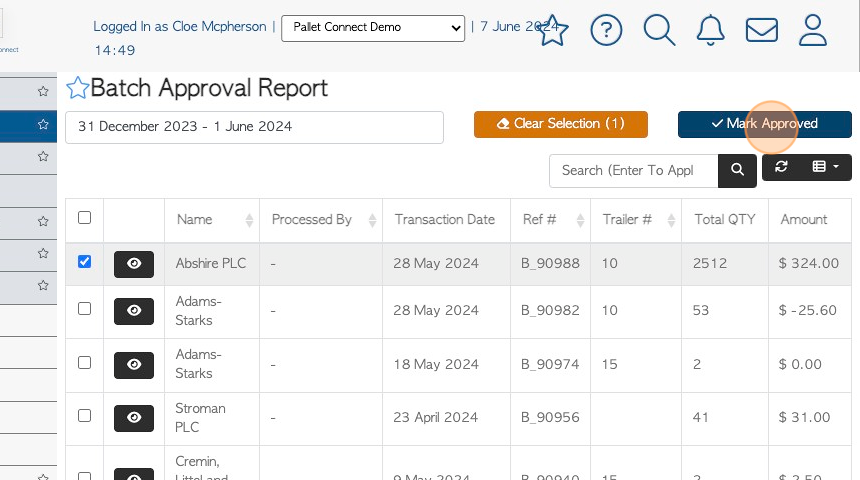
12. Sign a signature in the text field and click "Approve" to save.
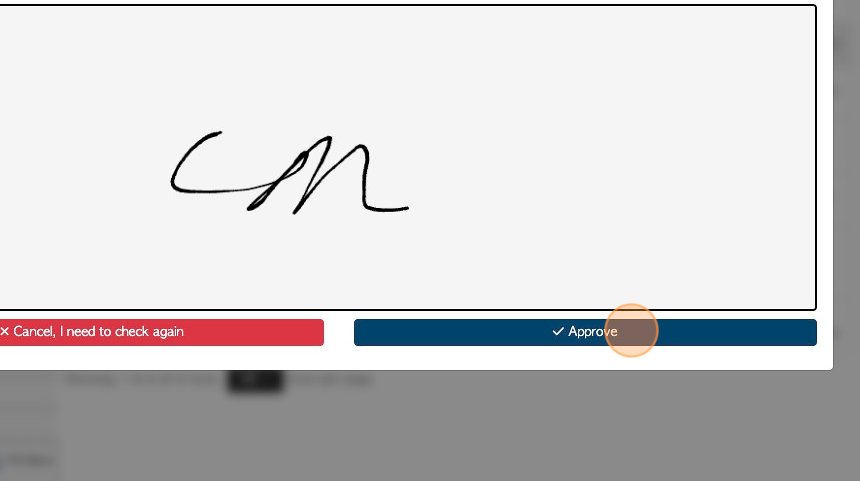
13. Click this button to view the details of the rebate.
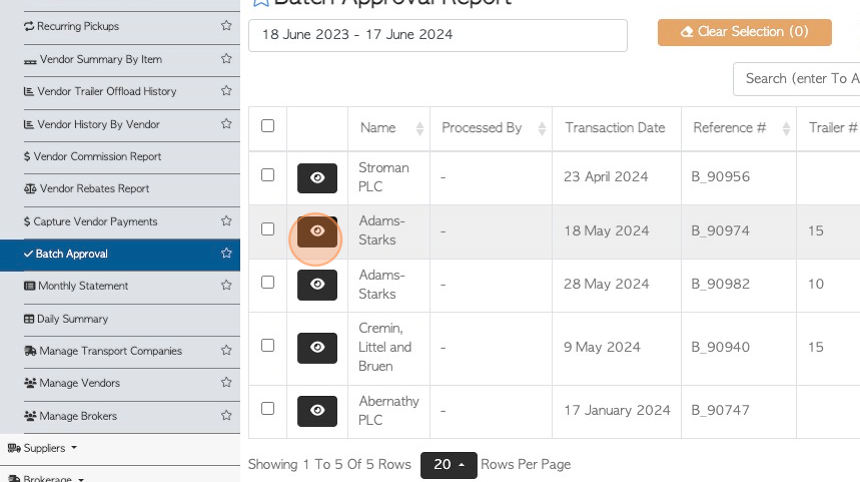
14. A slide in window will show the details of the rebate. Click "review" to see the full details.
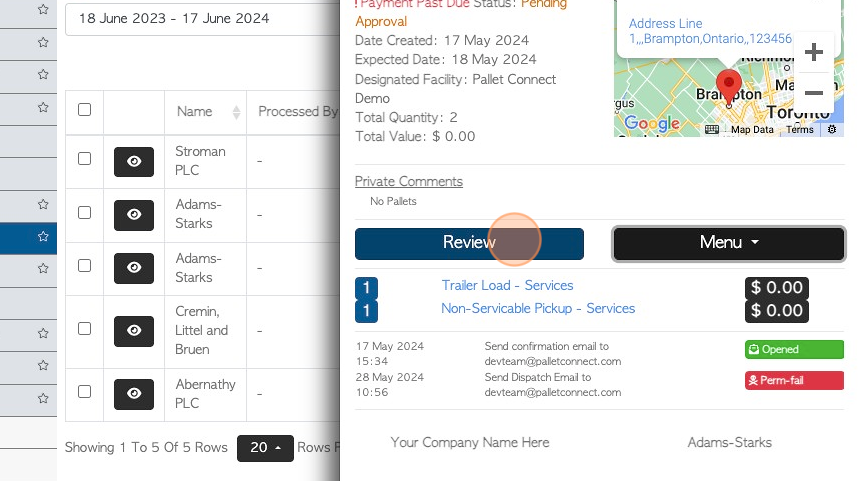
15. Click here to "Approve order and Rebate"
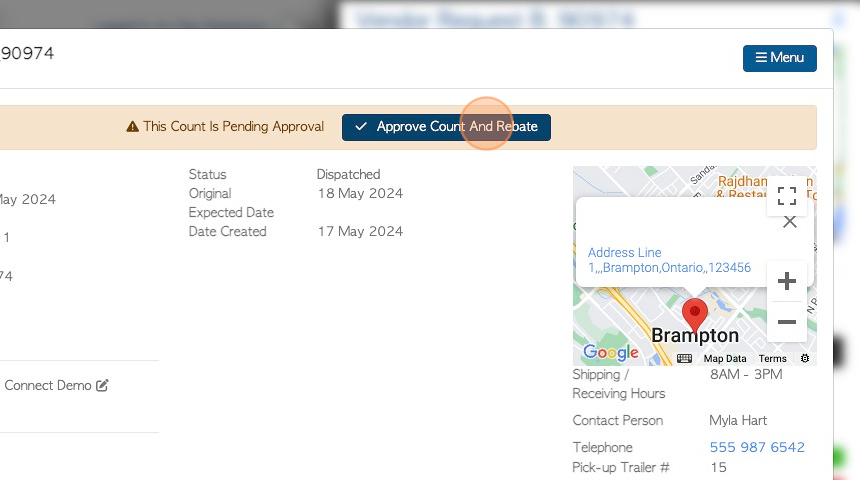
16. Sign a signature in the text box and click "Approve" to save.
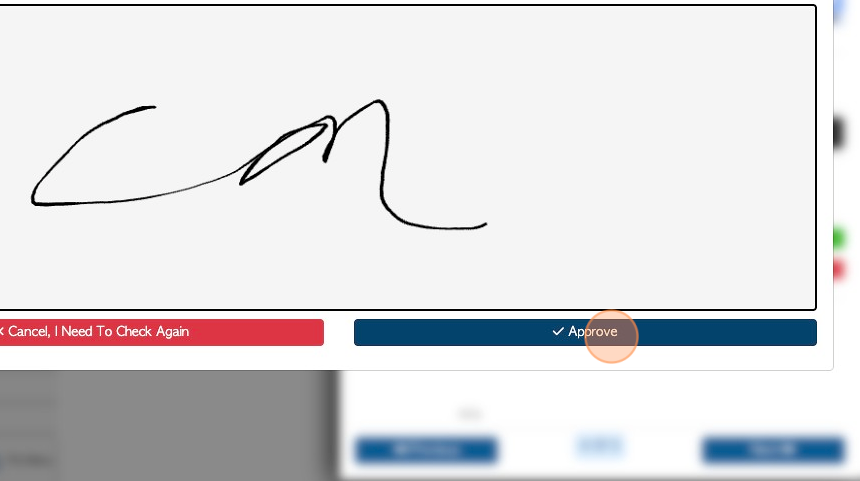
17. Click "X" to return to the list.
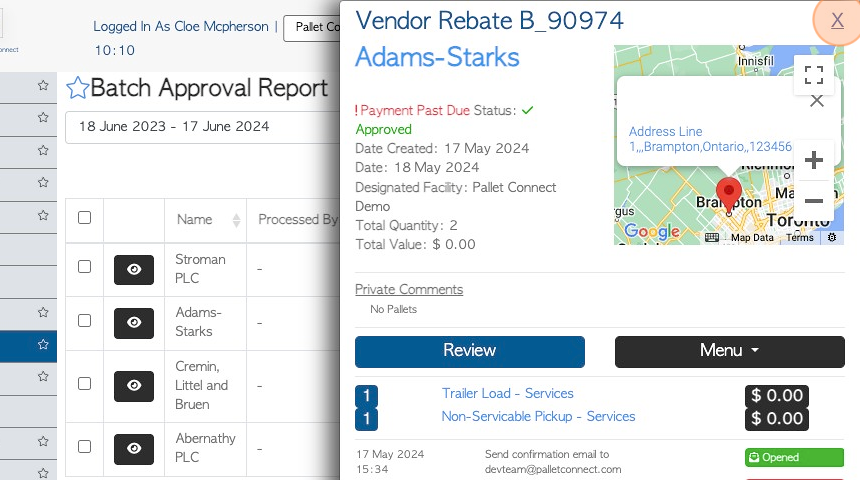
18. When a rebate has been approved, it will automatically be removed from the Batch Approval list.