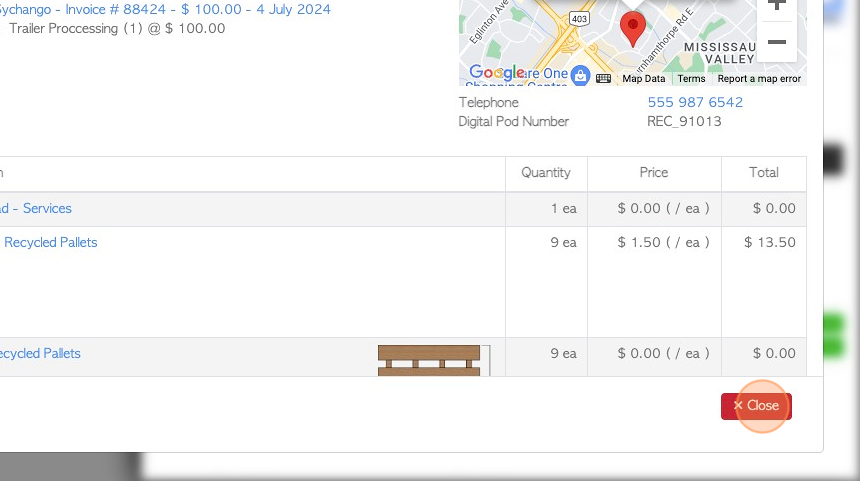Vendor Daily Summary page overview
1. The Vendor Daily Summary page includes information on transactions for any active Vendor within the chosen time frame.
It displays and breaks down stock items that have been obtained from Vendors.
2. Navigate to the main menu. Click "Vendors"
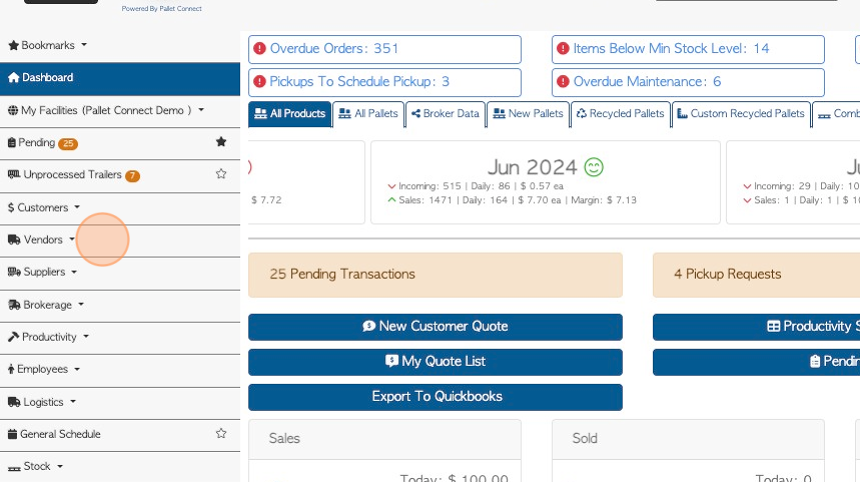
3. Click "Daily Summary"
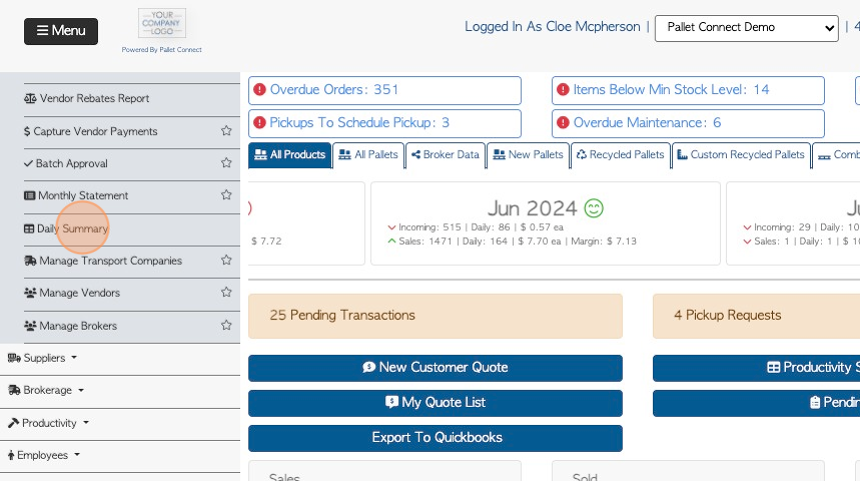
4. Click this text field to change the date range.
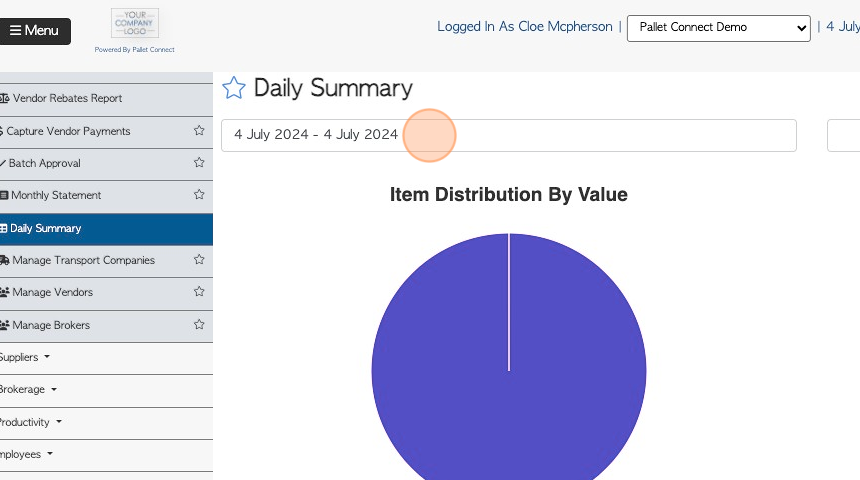
5. Click on a date from the drop down menu or choose a date range from the calendar.
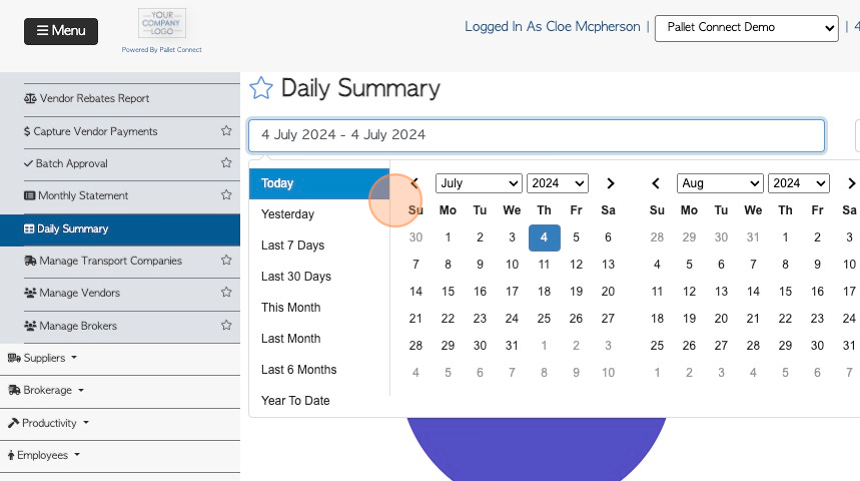
6. Click the "type to search by Vendor" field, to filter the report by a single company.
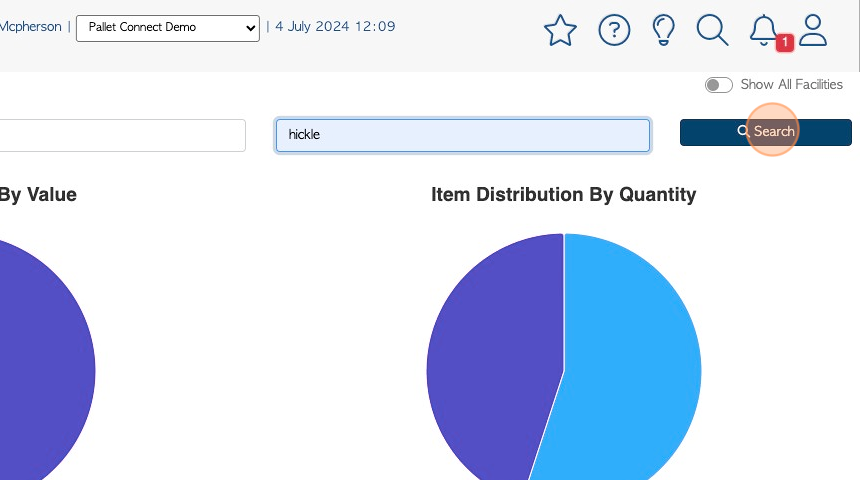
7. Click "Show All Facilities" to see data from all the active sites.
TIP! This is only applicable if the multi facility feature has been enabled.
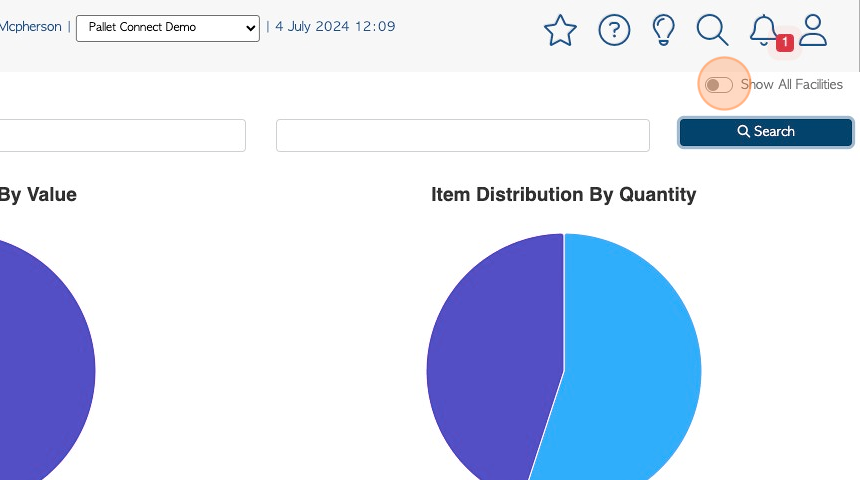
8. The user will see visually clear representation of the types of pallets that have been obtained within the time frame, divided by type.
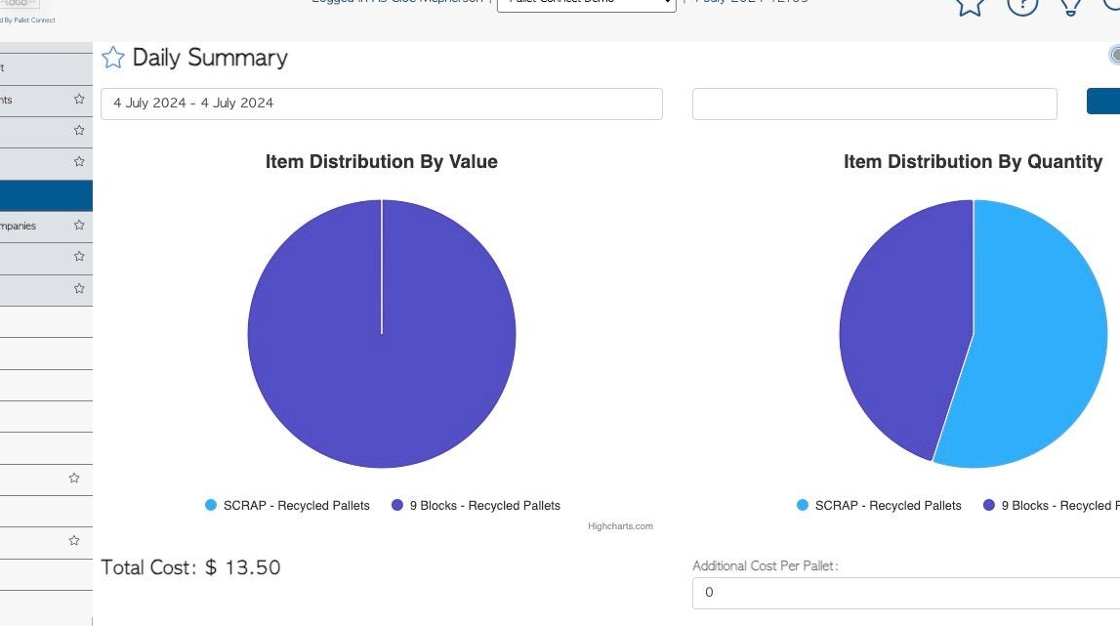
9. The page shows a Summary of the types of stock items obtained.
Click on a selected stock item to see more details. The link will allow the user to view the Stock Item profile.
TIP! There is an action button to "export" the report.
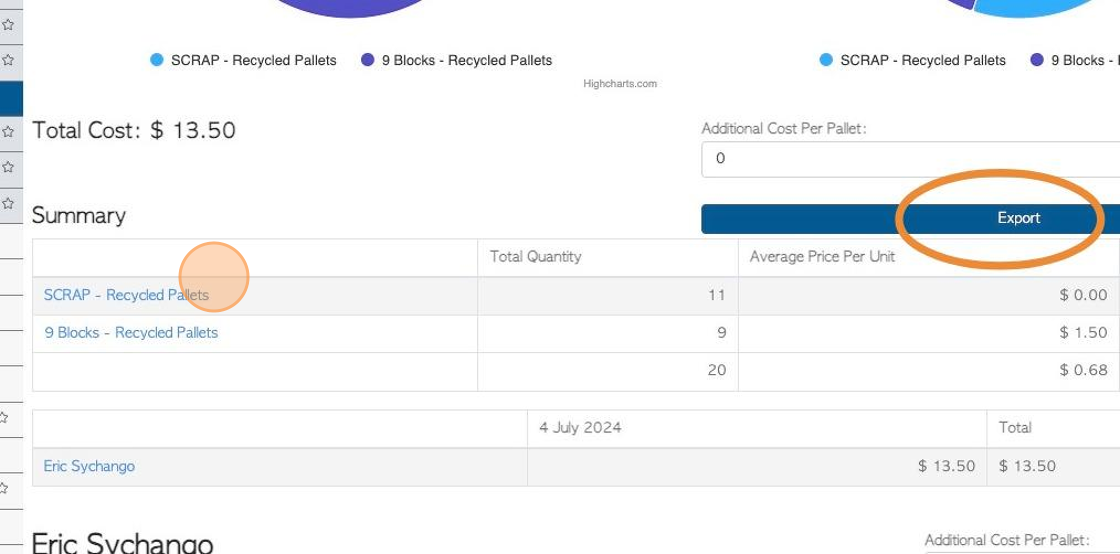
10. Click this number field to add "Additional Cost" to the pallets displayed. This may be used if there are operational costs, that the user wishes to capture and include in the pallet cost. This will affect the present report only and will not change stock item cost.
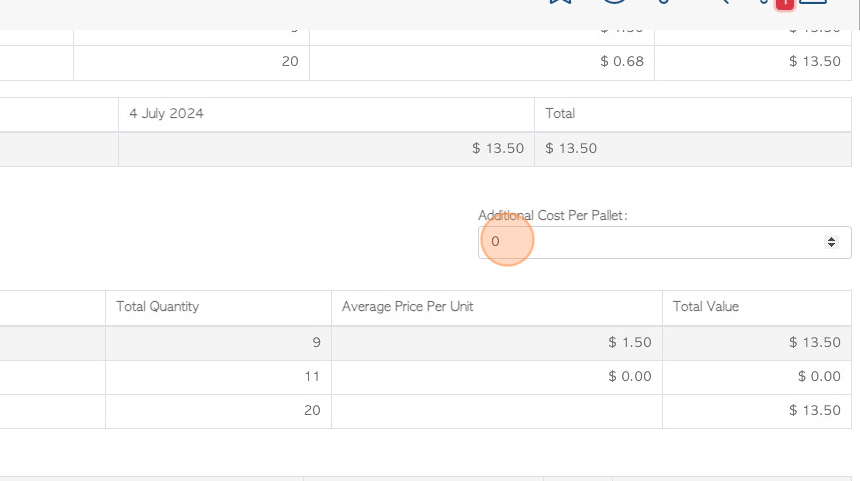
11. A list of Vendors is shown on the page, that have been active within the report's time frame.
Click on the selected Vendor from the list, to see more details. The Vendor profile will appear in a pop up screen.
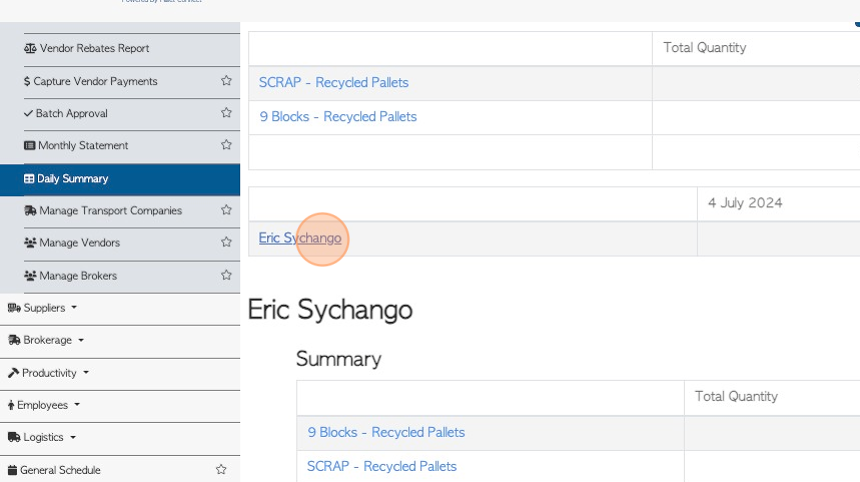
12. The report also shows a "Daily Breakdown" of each company active within the chosen time frame.
In the Daily Breakdown there are links to reach the details page of each transaction.
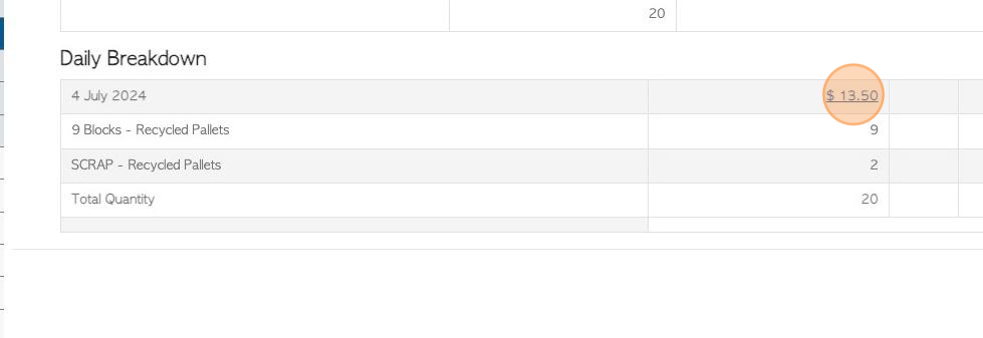
13. The slide in window displays the transaction. Click "Review" to view full details.
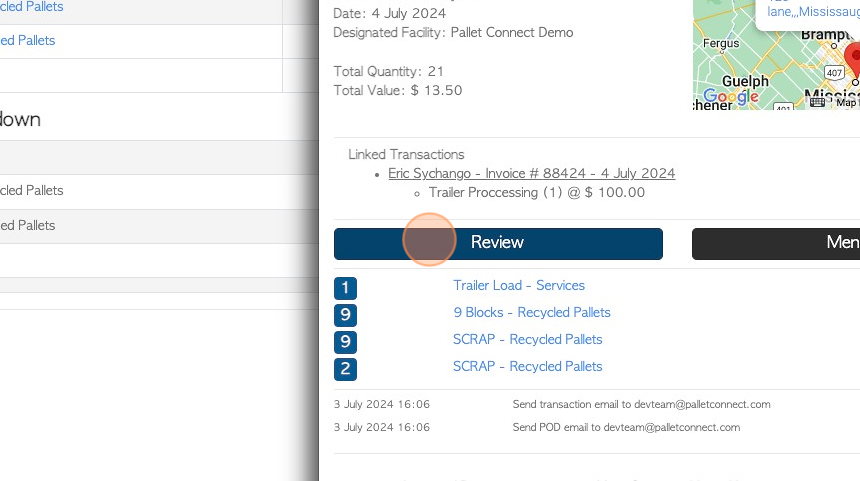
14. A pop up window shows the transaction details.
Click "Close" to return to the report.