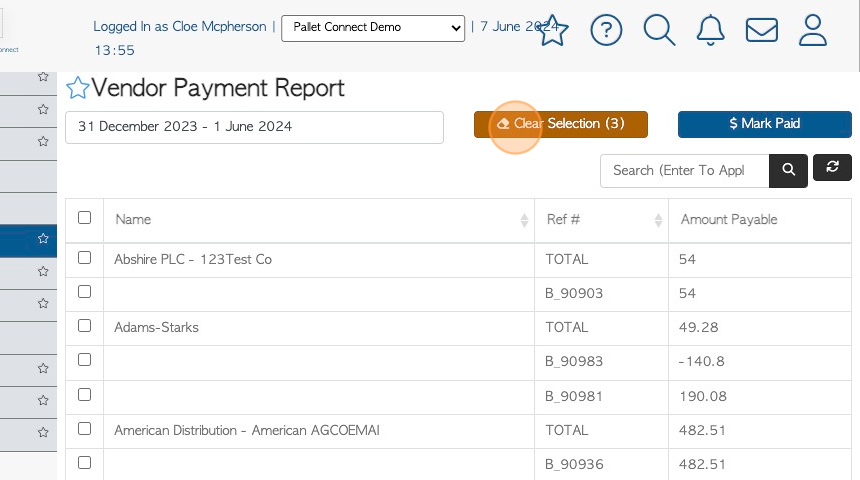Vendor Payments Report page overview
1. The Vendor Payment report is a useful list that shows outstanding rebates and the amount owing. This page also allows payments to be applied to an rebate.
2. Navigate to the main menu. Click "Vendors"
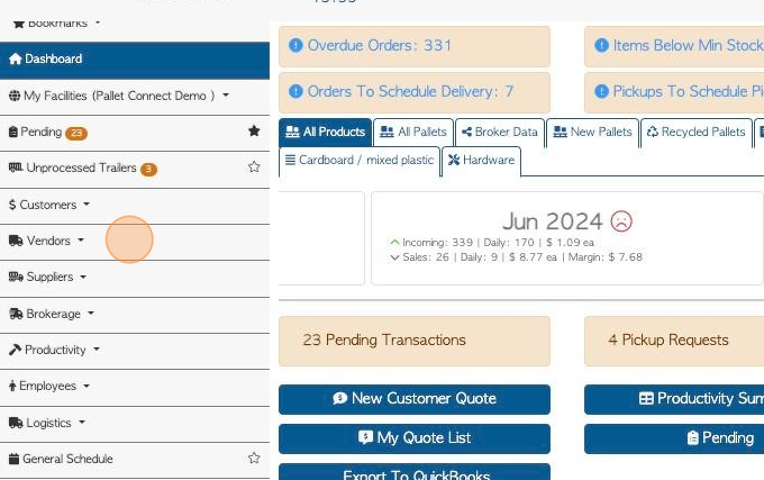
3. Click "Capture Vendor Payments"
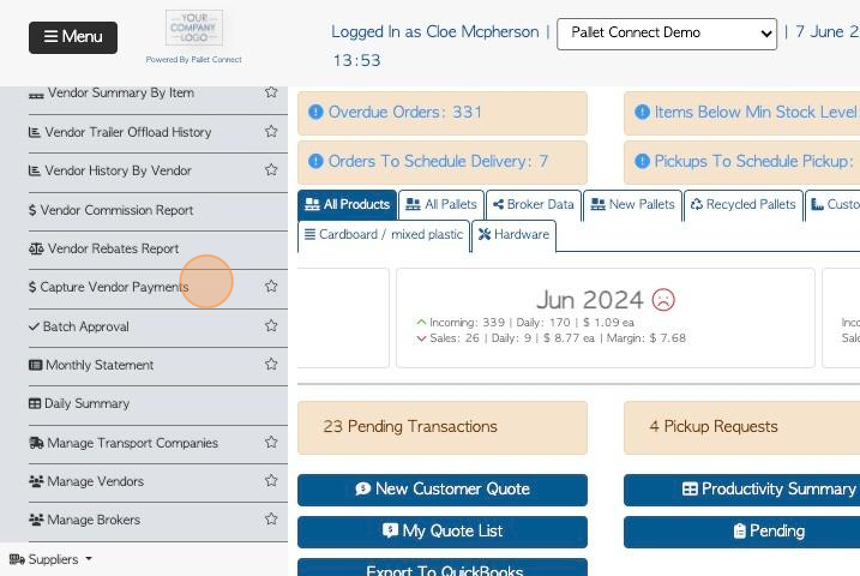
4. Click this text field to change the date range of the report.
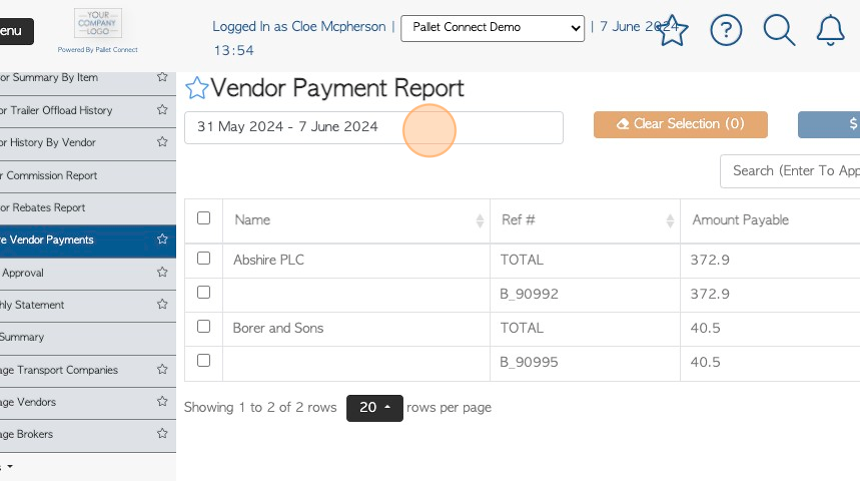
5. Click on a date from the list or choose a date range from the calendar.
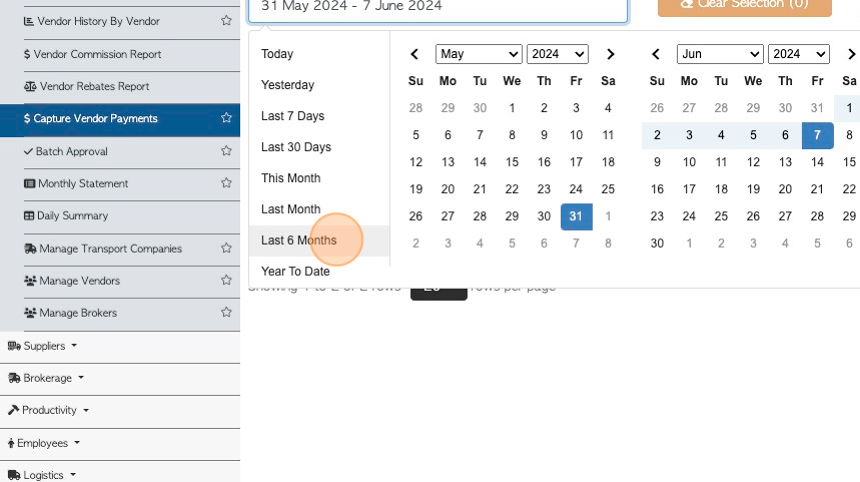
6. Click the "Search (Enter To Apply)" field to filter by Vendor name.
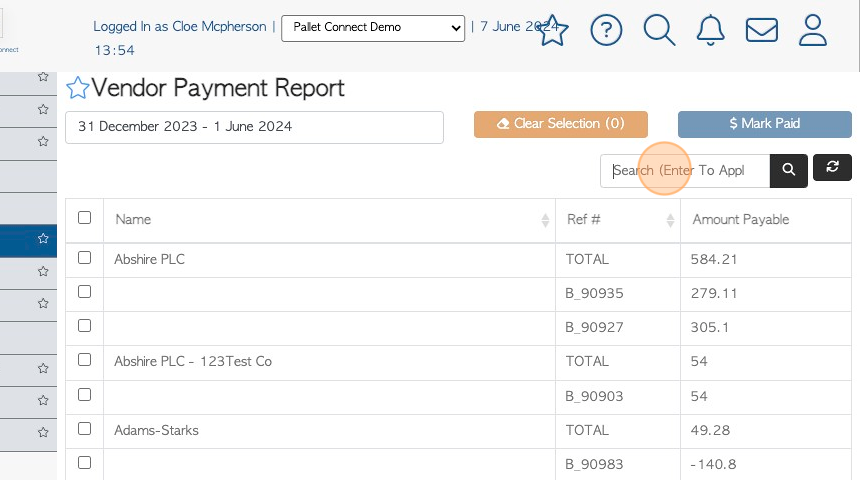
7. Click the checkbox next to the company name to select all the rebates associated with the Vendor.
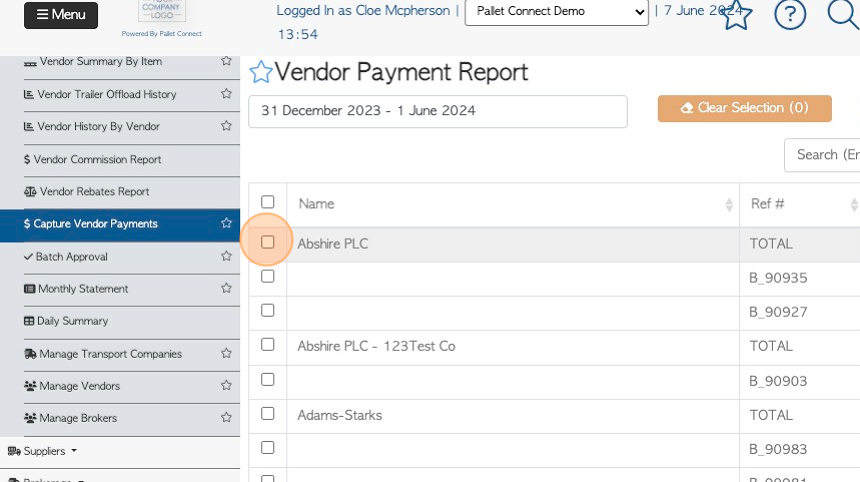
8. Click the checkbox next to the invoice to select one transaction at a time.
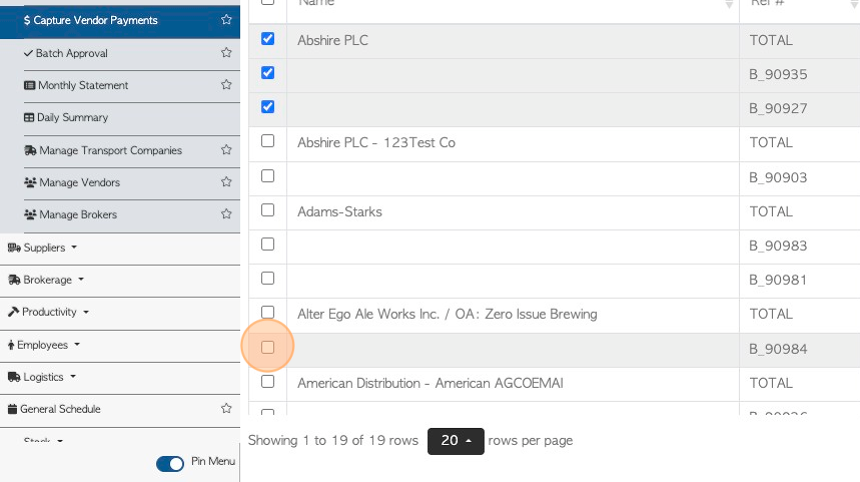
9. Click "Mark Paid" to record a payment for the selected rebate.
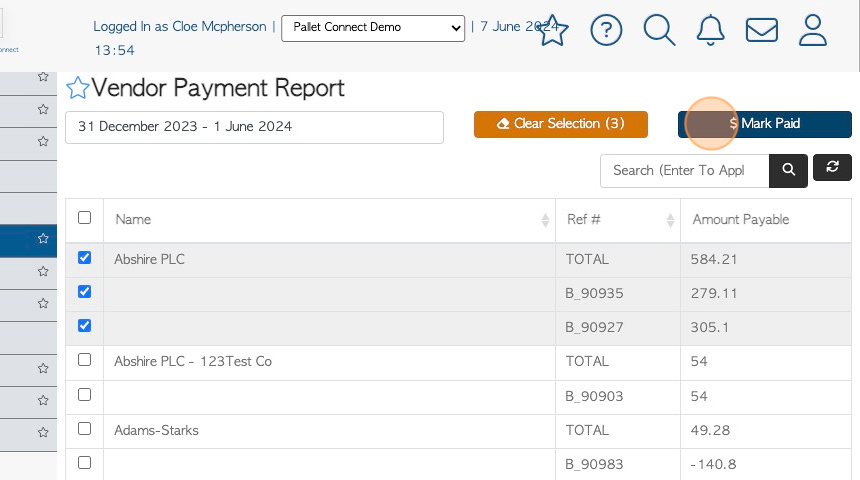
10. Click this dropdown to select the payment method.
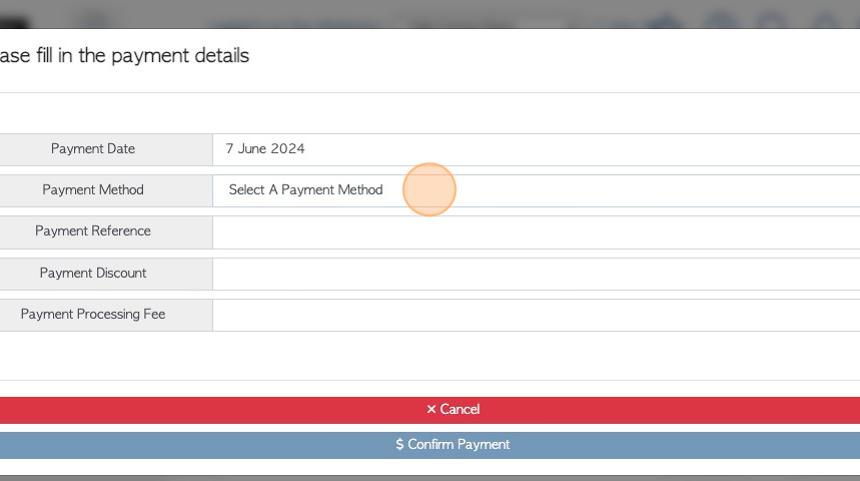
11. Click this field to add a payment reference number.
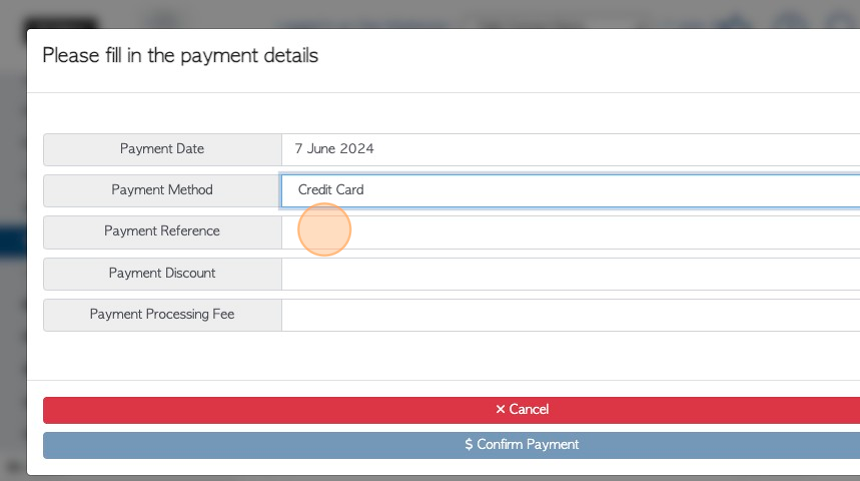
12. Click these number fields to add a discount percentage and /or a processing fee, if applicable.
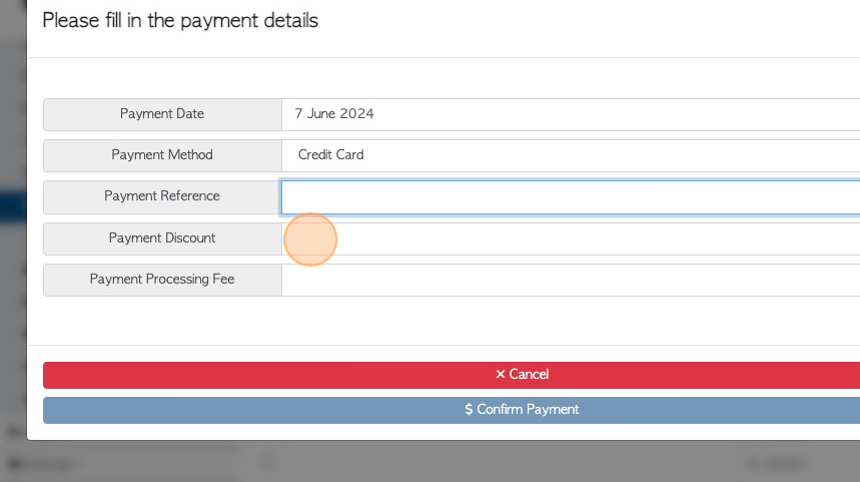
13. Click "Confirm Payment" to save and return to the report.
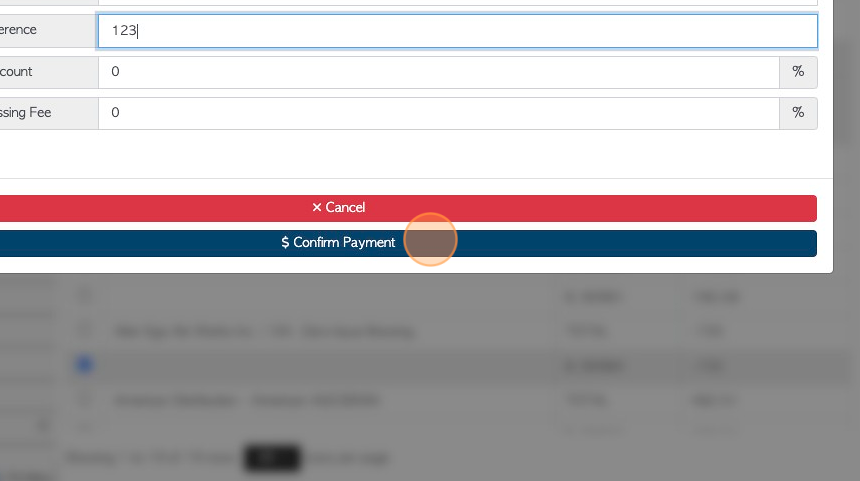
14. Click "Clear Selection" to deselect all the items chosen.
TIP! The button will show how many transactions are selected e.g (3)