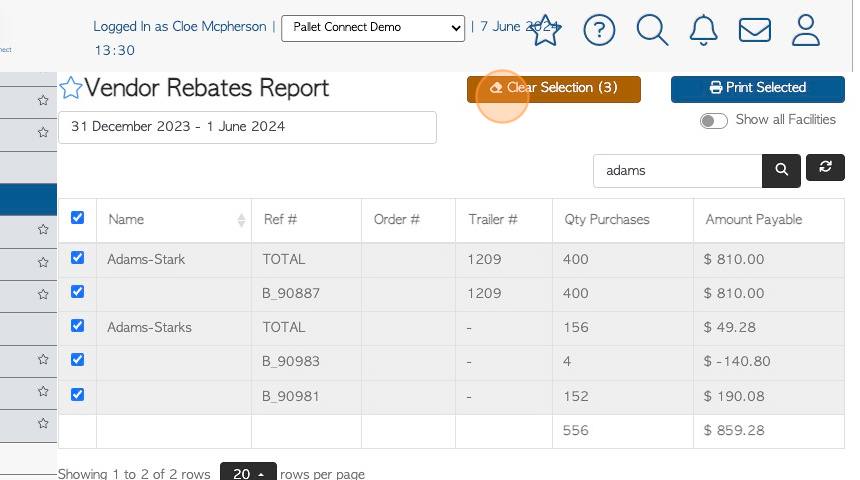Vendor Rebates report page overview.
1. This page provides a useful list of Vendor Rebates, organized by company name.
2. Navigate to the main menu. Click "Vendors"
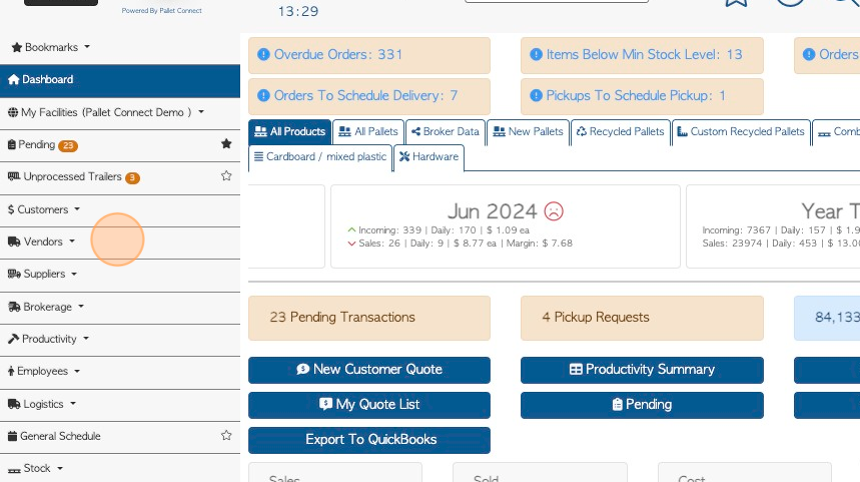
3. Click "Vendor Rebates Report"
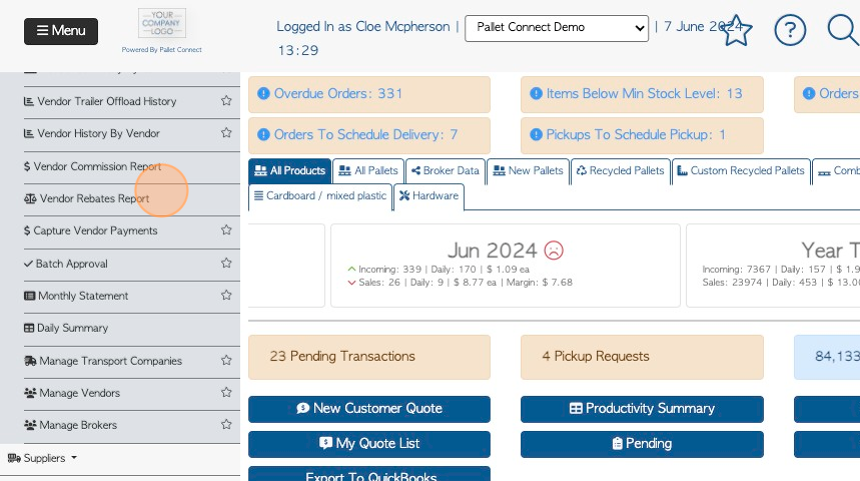
4. Click "Show all Facilities" to show rebates from all active sites.
TIP! This is applicable when the multi facility feature is enabled.
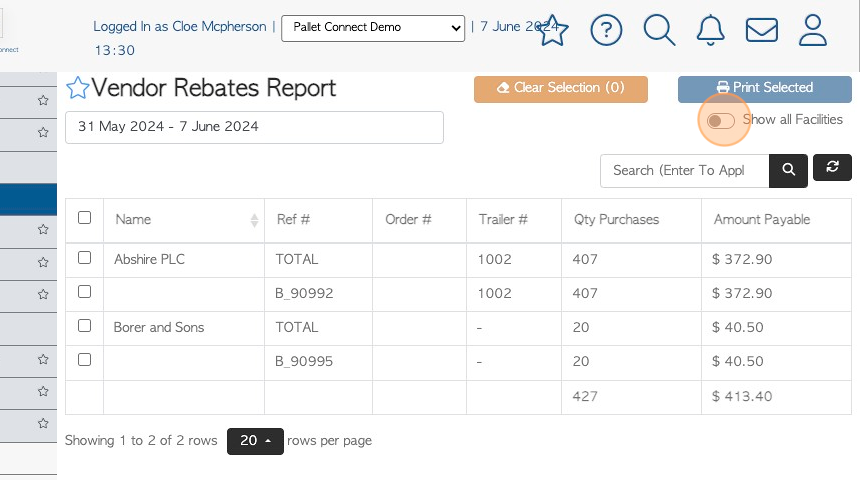
5. Click this text field to change the date range of the report.
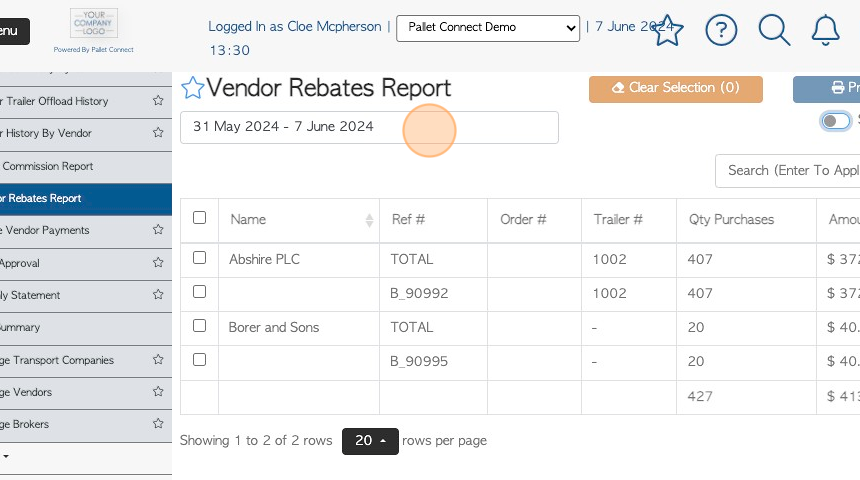
6. Click on a date from the list or choose a date range from the calendar.
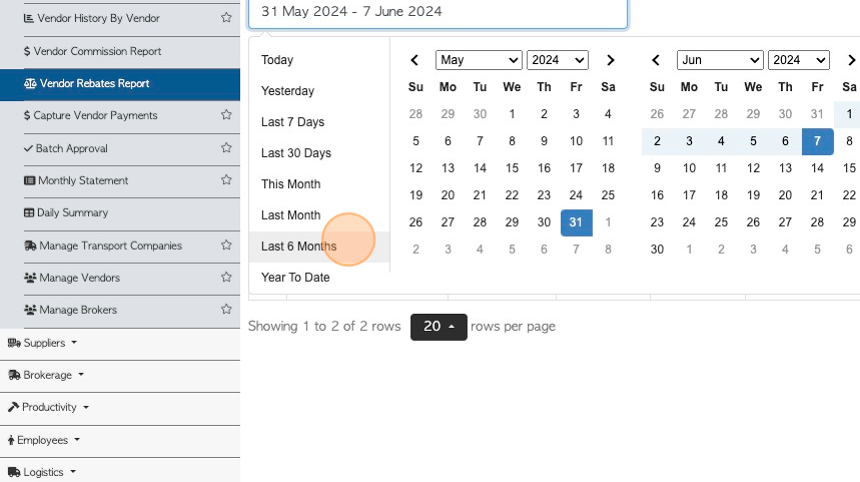
7. Click the "Search (Enter To Apply)" field to filter the list by Vendor name.
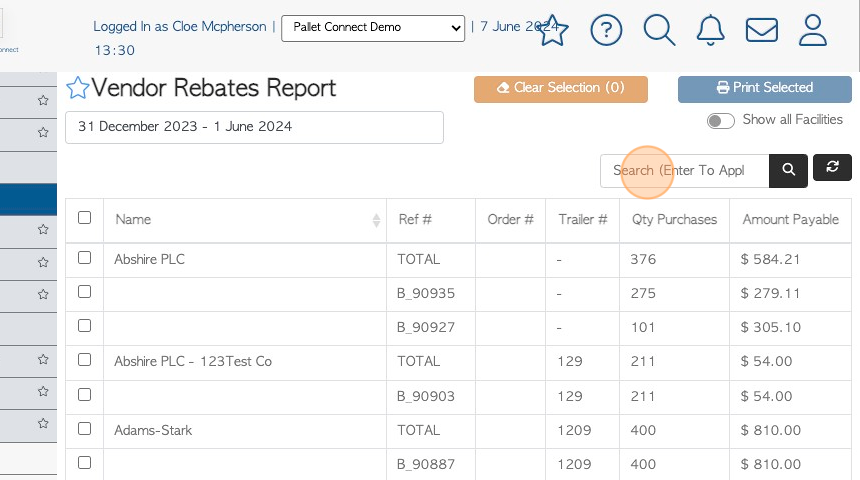
8. Click the checkbox next to the company name to highlight all the rebates associated with the Vendor.

9. Click the checkbox next to a particular invoice, to only highlight one transaction at a time.
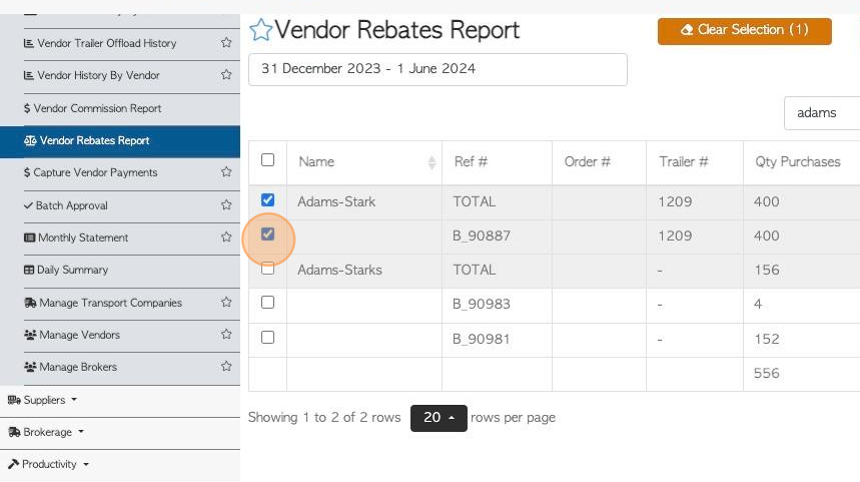
10. Click "Print Selected" to print the invoices selected from the list.
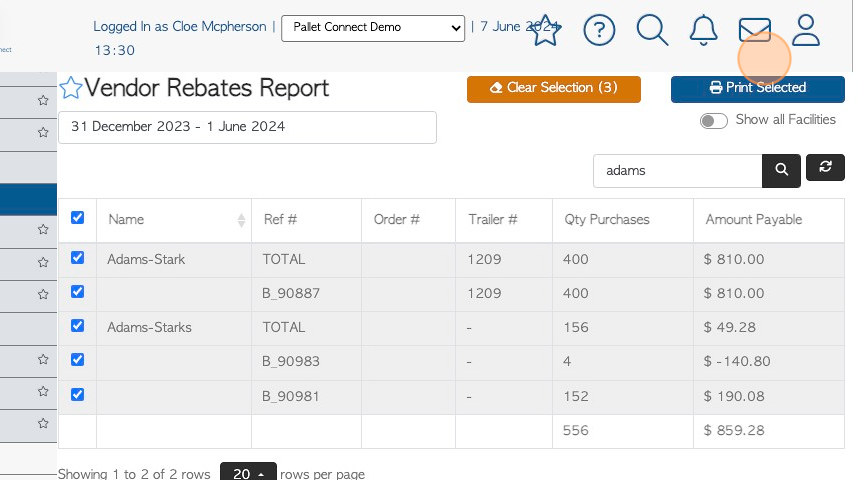
11. Click "Clear Selection" to clear all checkboxes.
TIP! The button will show how many invoices have been selected e.g. (3).