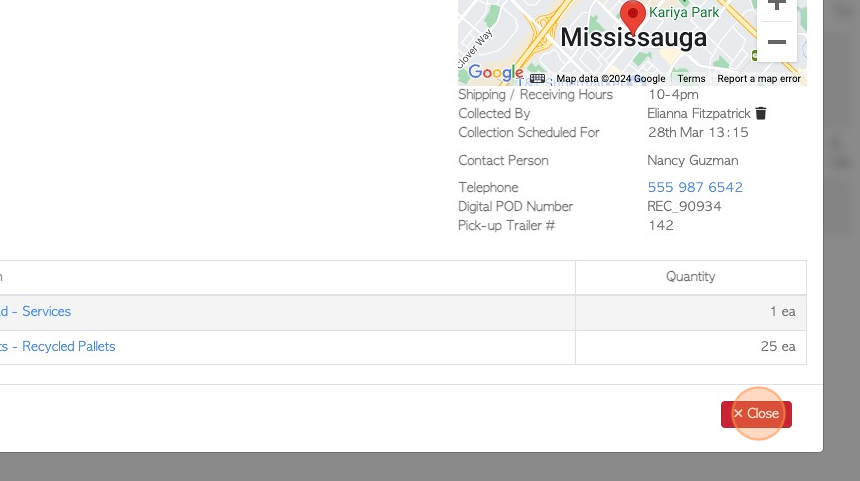Vendor Trailer Offload Report page overview
1. The Trailer Offload report shows Vendor loads and the items that have been received and counted. It displays the rebates and breaks down the loads into stock item type.
2. Navigate to the main menu. Click "Vendors"
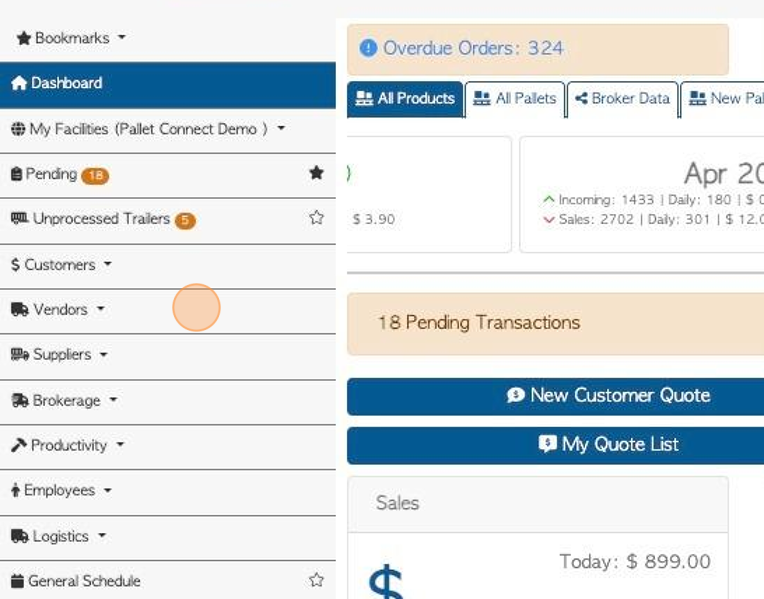
3. Click "Vendor Trailer Offload History"
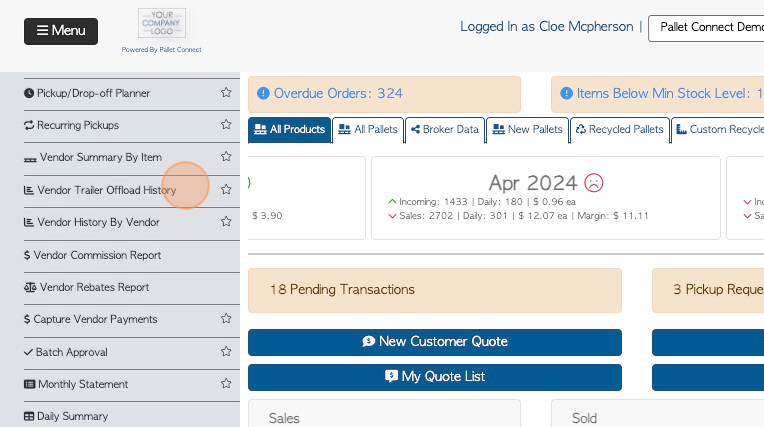
4. Click this text field to change the date range of the report.
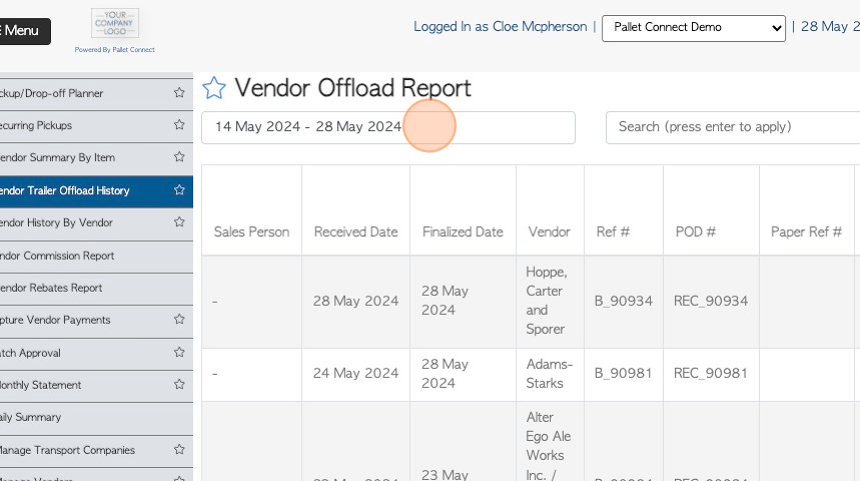
5. Click on a date from the drop down menu or use the calendar to choose a date range.
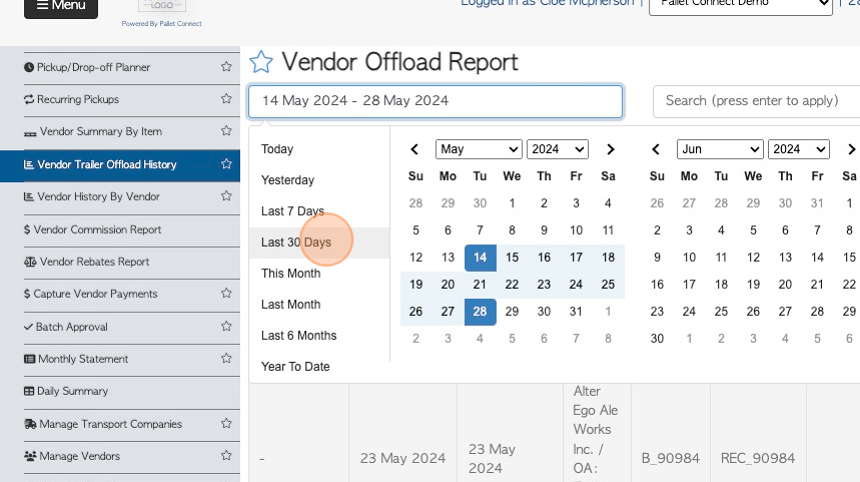
6. Click the "Search (press enter to apply)" field to filter the report by a single Vendor.
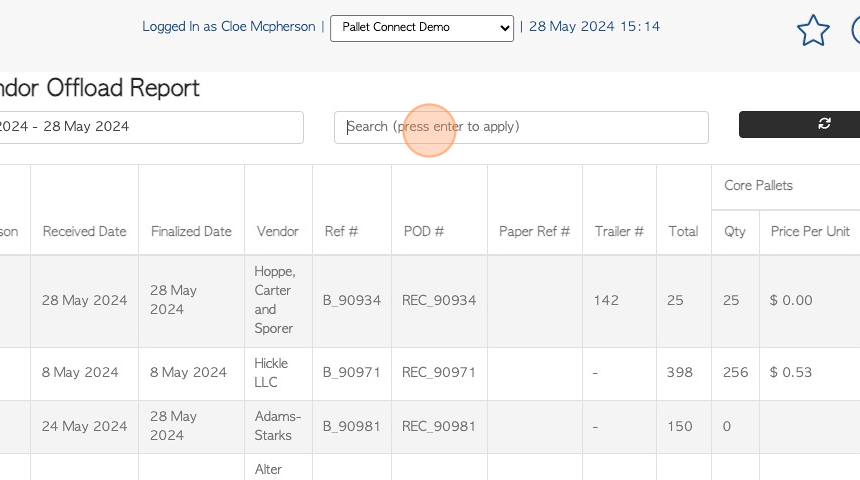
7. Click here to download the report.
TIP! The report shows the amount received, divided by the stock item.
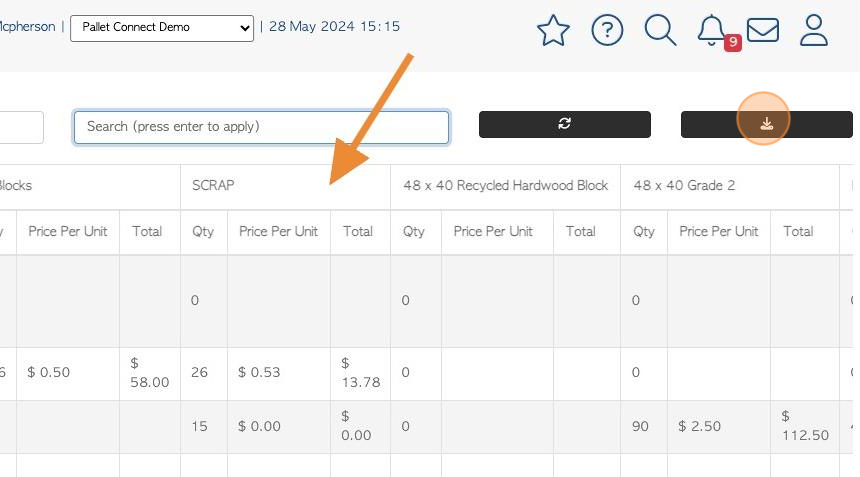
8. Click on a transaction from the list, to view the details.
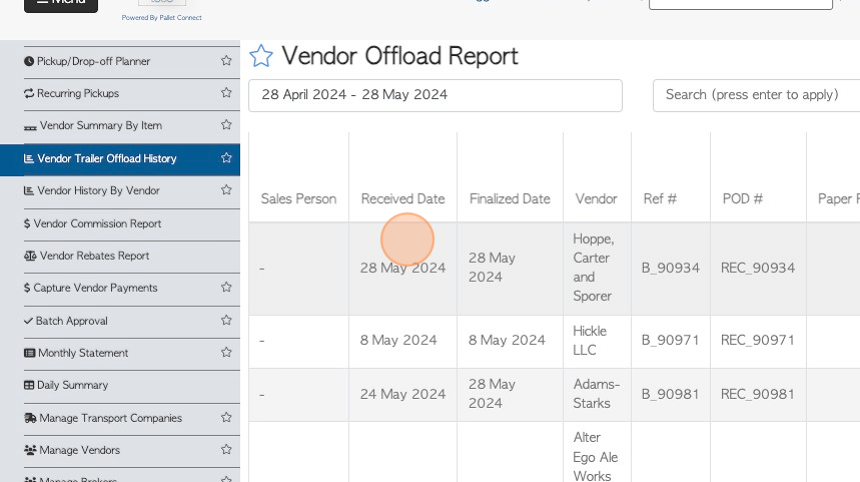
9. A pop up screen will show the transaction details.
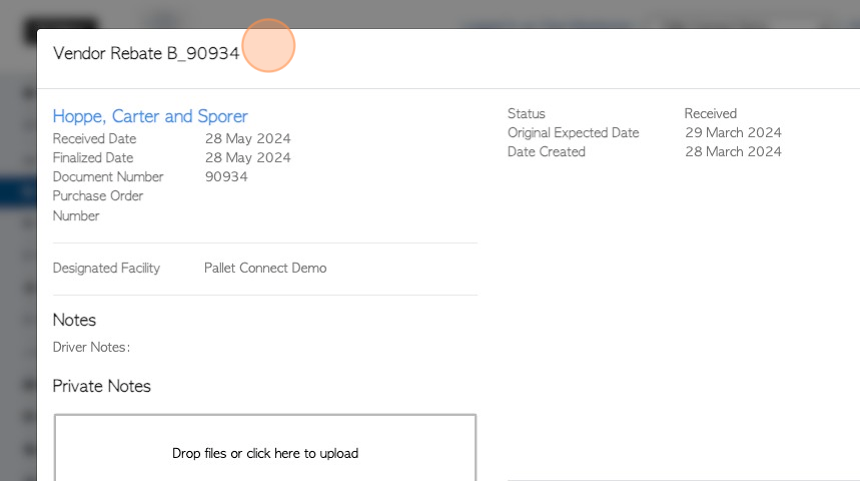
10. Click "Close" to return to the list.