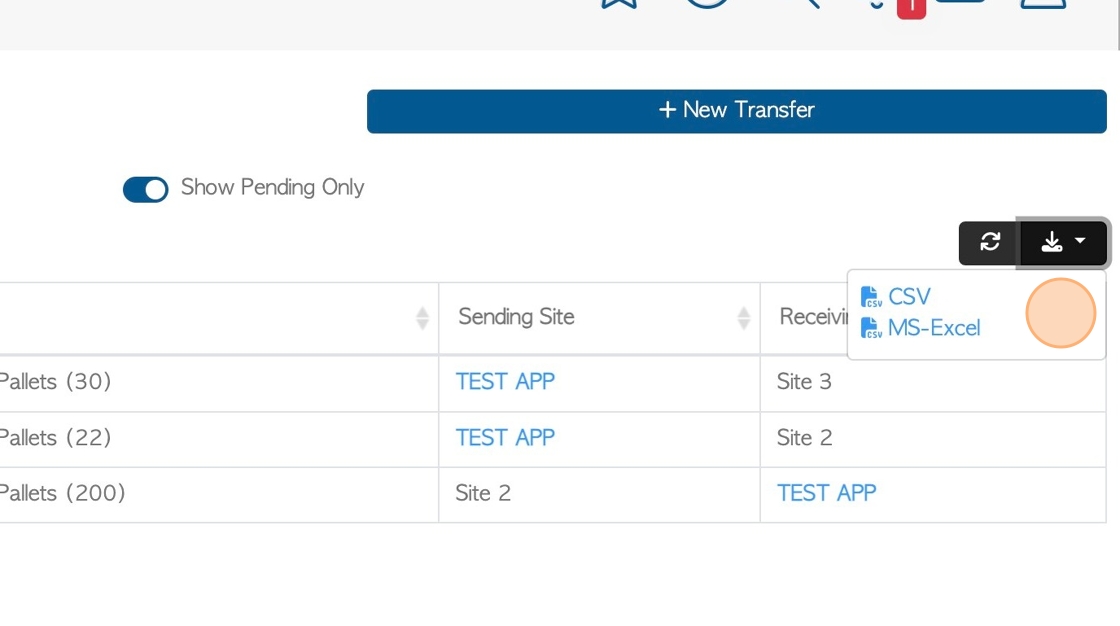View and Edit transactions on the Stock Transfer page.
1. Stock Transfers are used to track when stock is moved between sites or facilities, within the company. A stock transfer is a non-sale transaction.
Pallet Connect allows an accurate record of stock transfers, which is important in the management of inventory.
2. Navigate to main menu. Click "Stock"
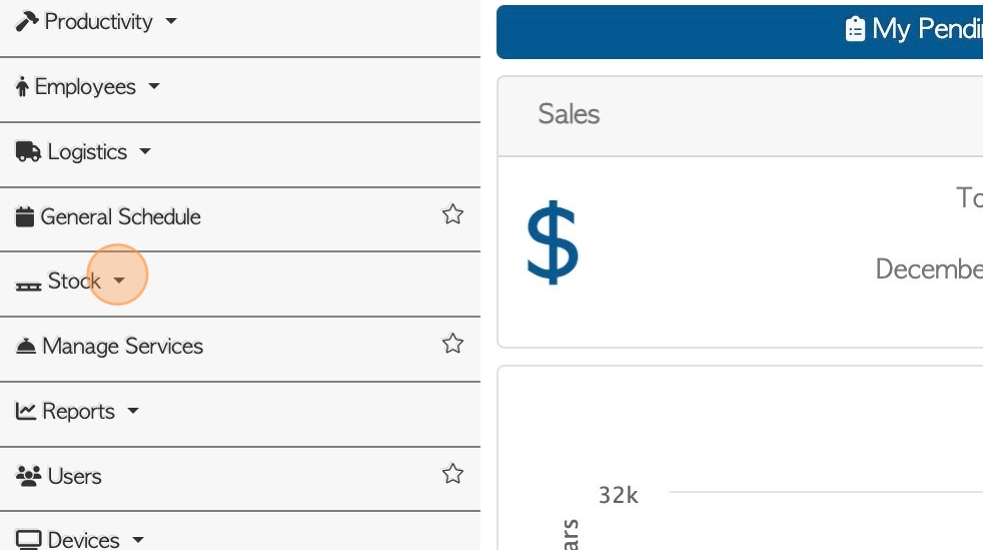
3. Click "Stock Transfer"
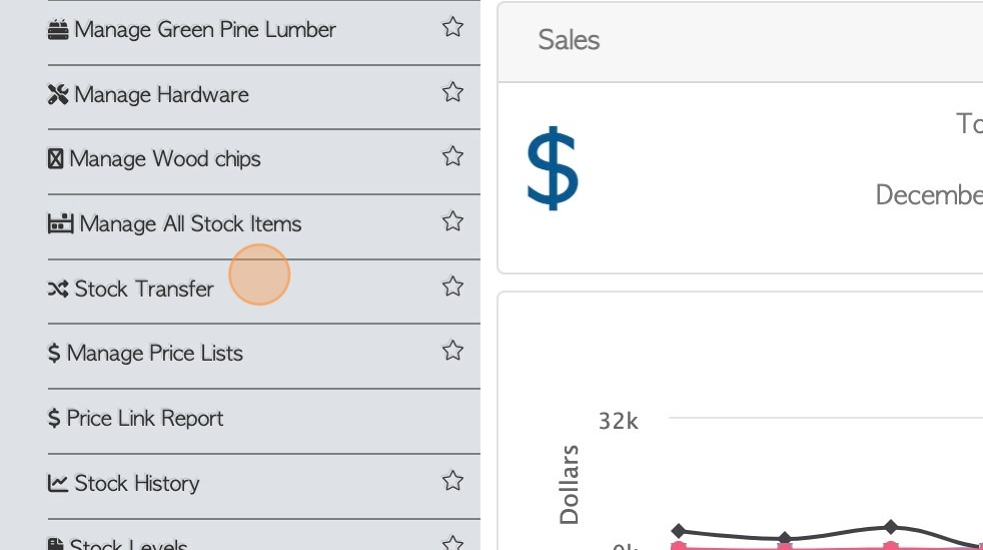
4. The Stock Transfer page shows a list of Pending and Complete transfers.
The report shows the status, who approved the transfer and the items transferred. It also shows which facility is receiving and which is accepting the transfer.
The list can be filtered to show All or Pending Only, by clicking on this toggle button.
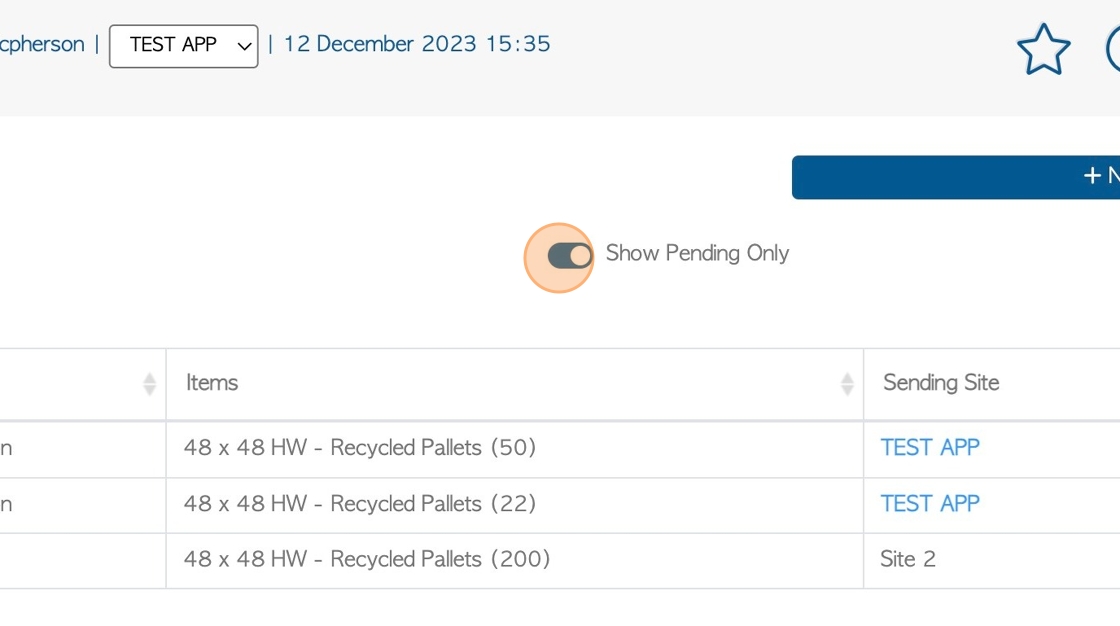
5. Transfers that are being SENT can be amended here. Click on the selected transfer to access the details page.
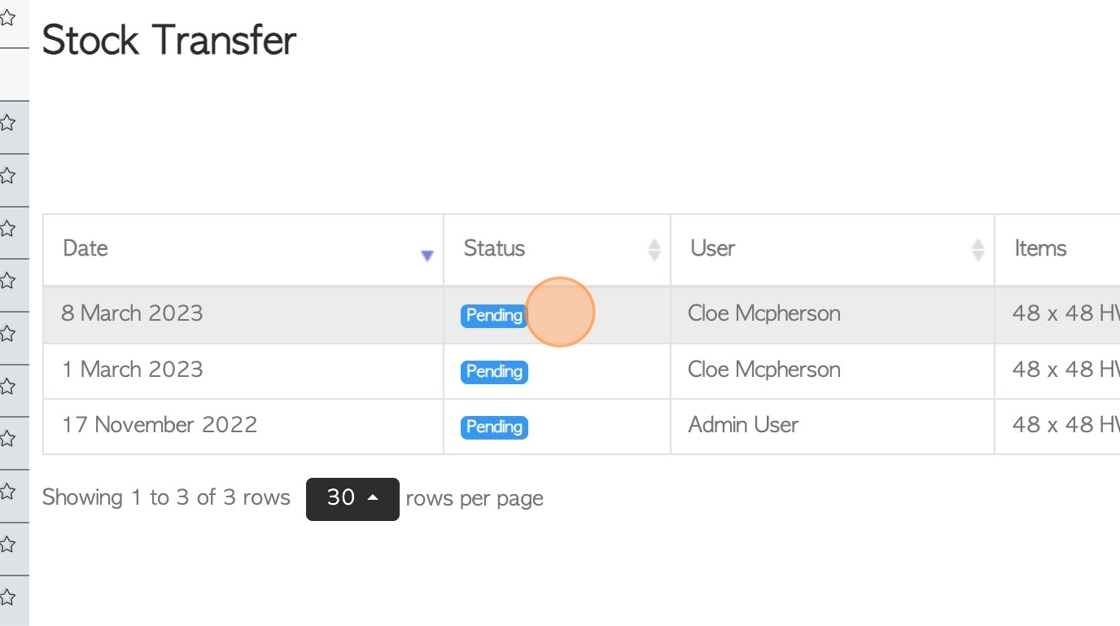
6. In the Update Transfer screen, click here on the pencil icon to edit the quantity transferred out, if needed.
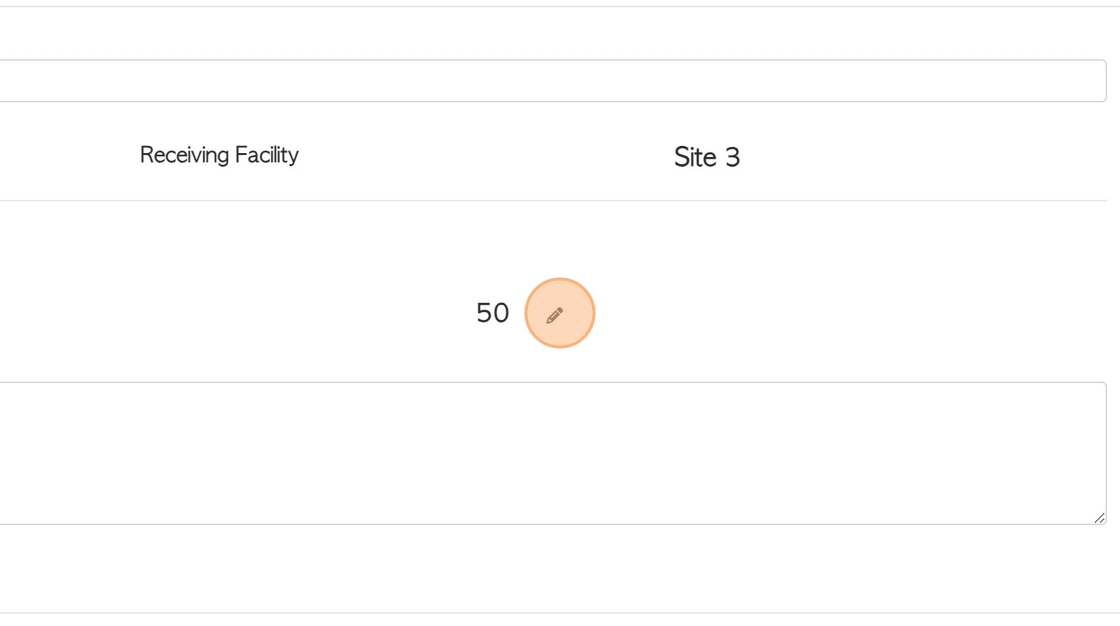
7. Click the "Enter Qty" field and enter the new amount.
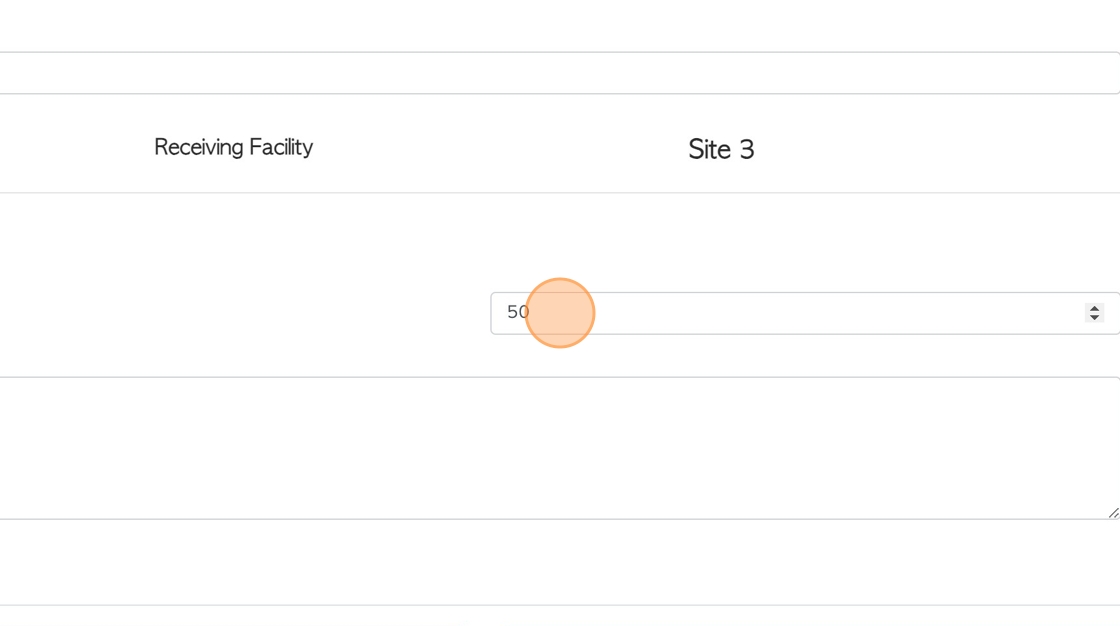
8. Click "Update Transfer".
TIP! Click the "Cancel Transfer" button, if the transfer needs to be deleted.
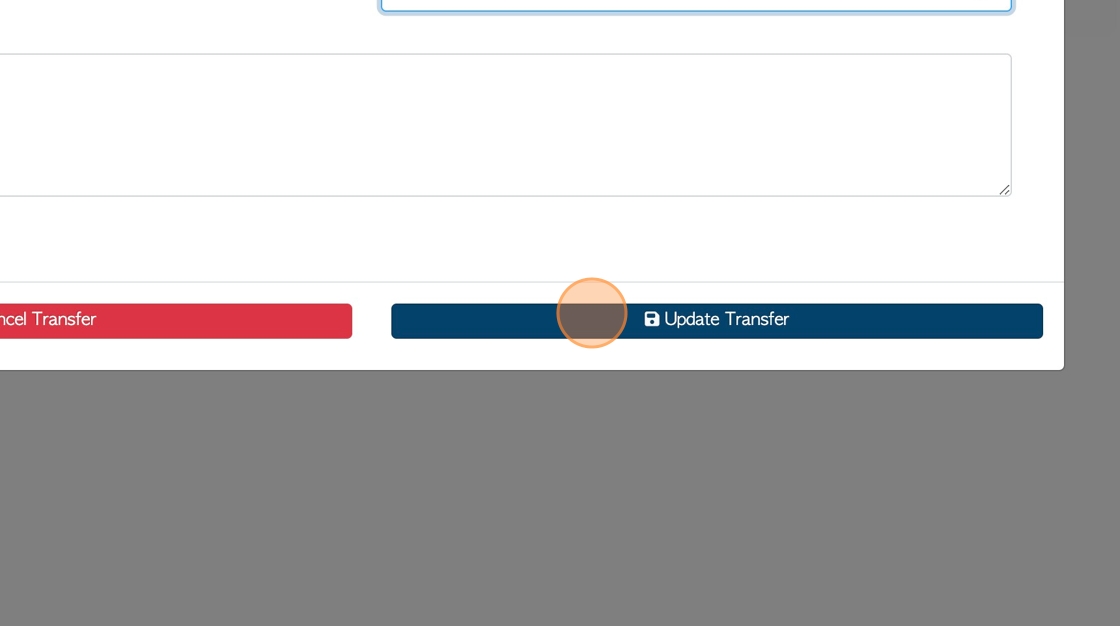
9. To receive a Stock Transfer that is pending approval, Click on the selected transaction from the list.
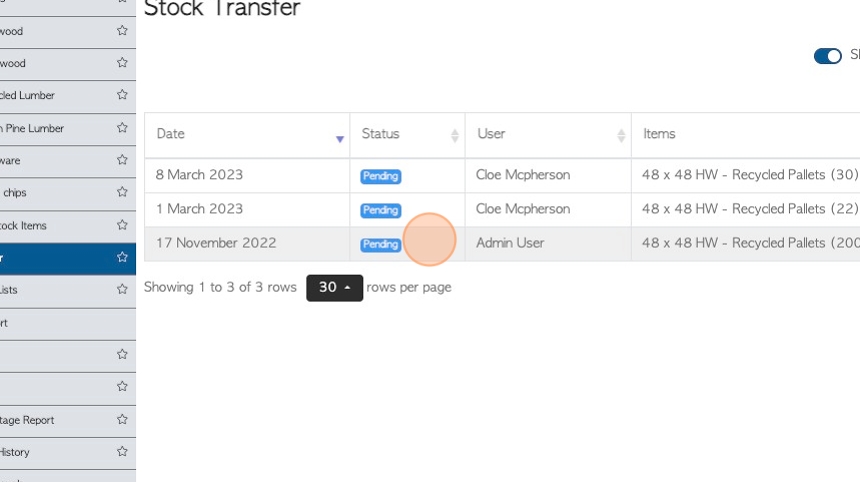
10. Check that the details are correct and click "Receive Transfer" to complete.
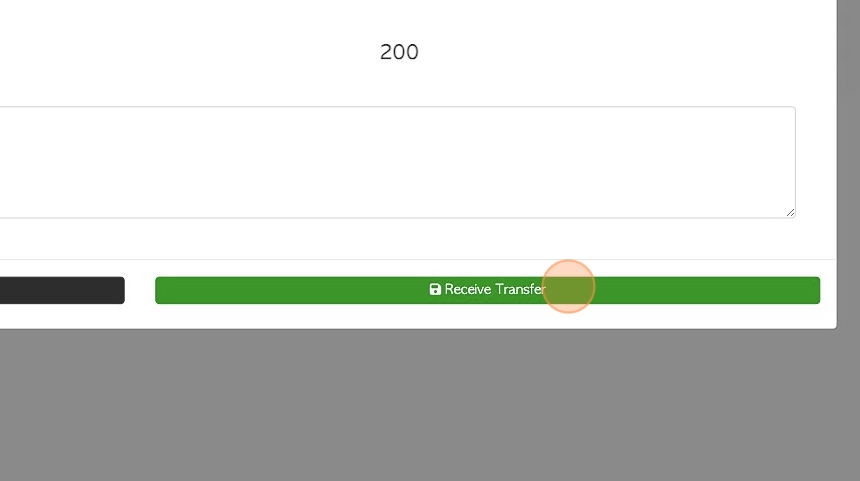
11. The Stock Transfer list can also be exported. Click this button to download the report.
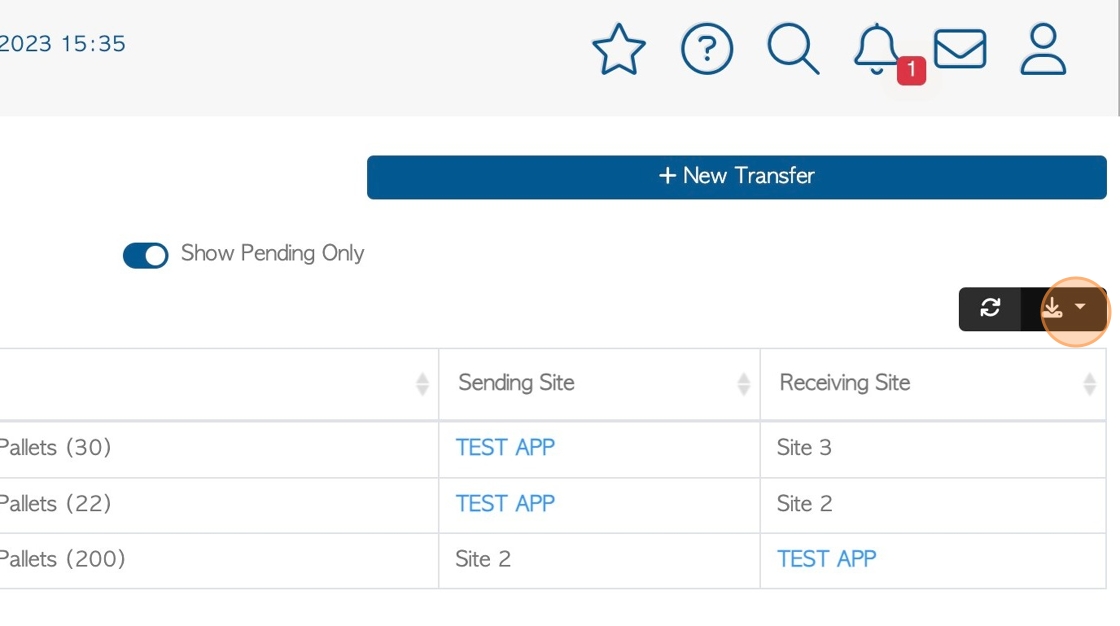
12. Click "MS-Excel" or "CSV" to choose the format.