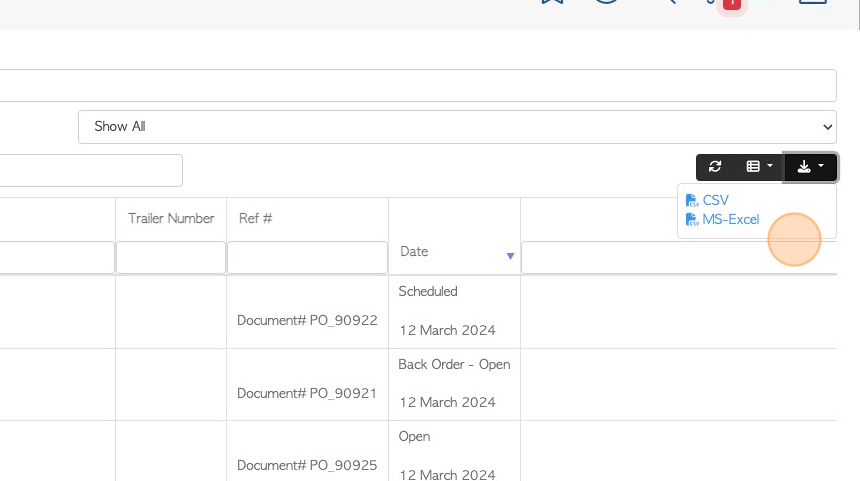Viewing Customer Transactions from contact profile.
1. A Customer's transaction history can be reached from the Customer profile.
TIP! SHORTCUT: Type the customer name in the global search, located in the top right corner of each page. This will bypass steps 2-4.
Transaction history can also be reached from the Customer History report page, see related article.
2. Navigate to the main menu. Click "Customers"
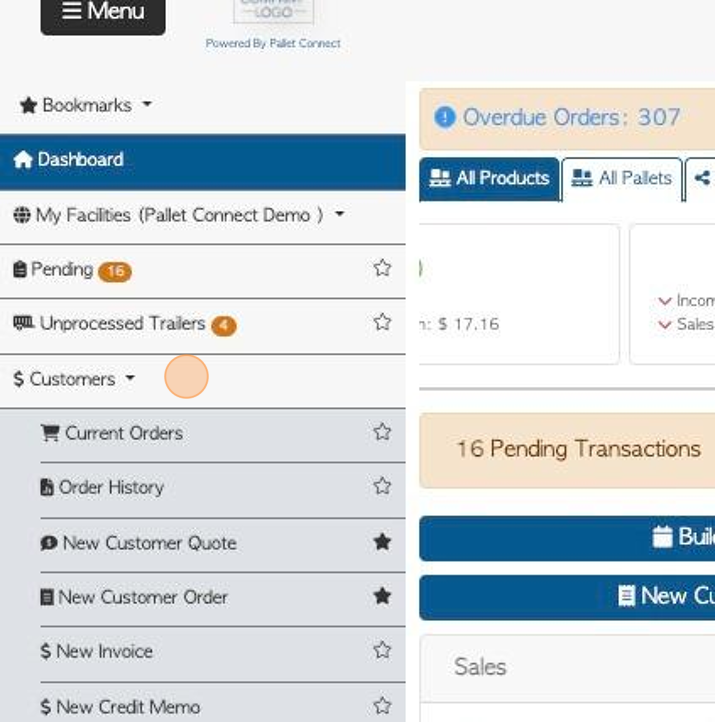
3. Click "Customers"
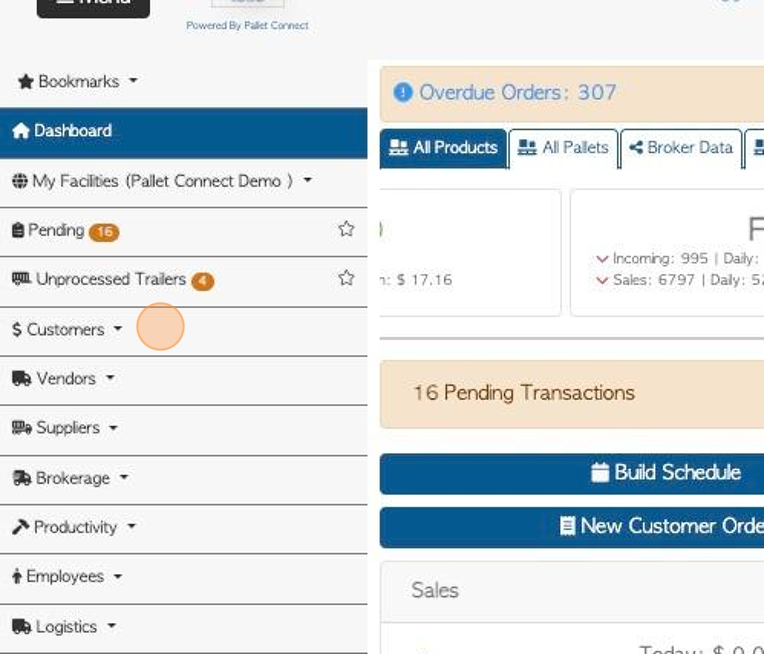
4. Click "Manage Customers"
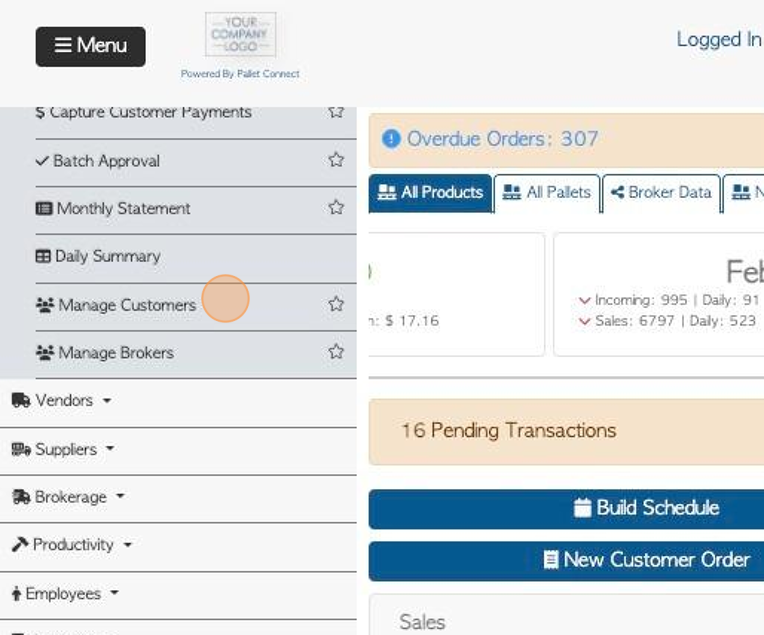
5. Click the selected customer from the list.
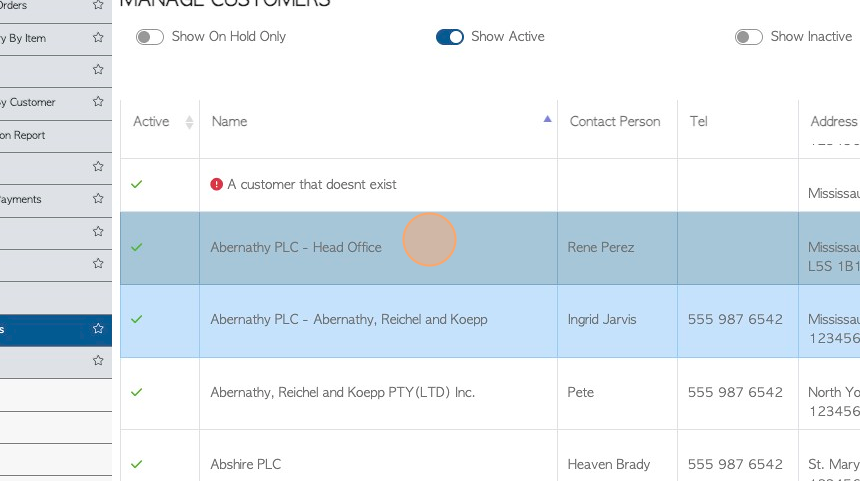
6. From the Customer profile, click "View History"
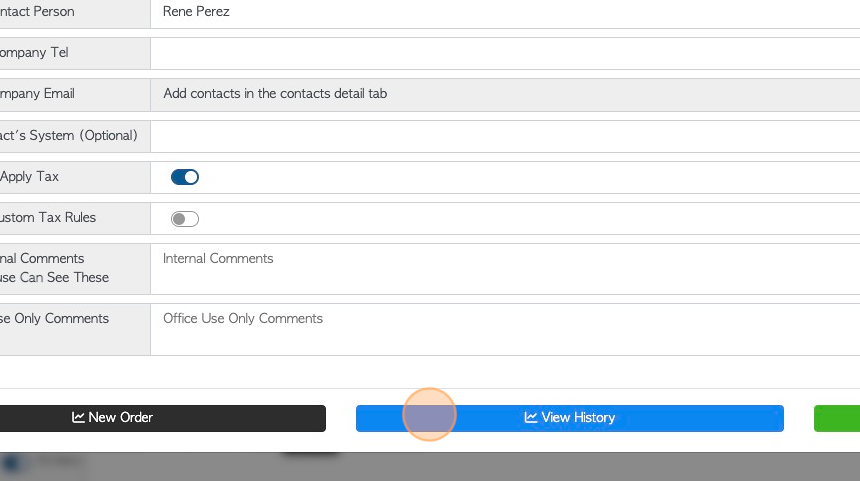
7. Click "Only Show Deleted Transactions" to filter the list to show deleted transactions.
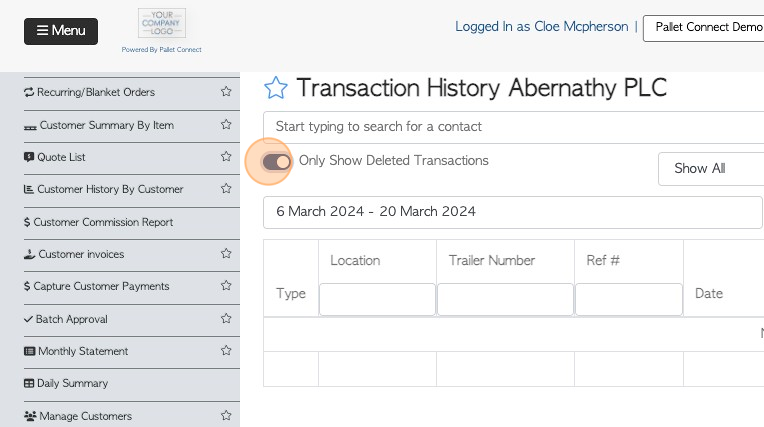
8. Click this text field to change the date range of the report.
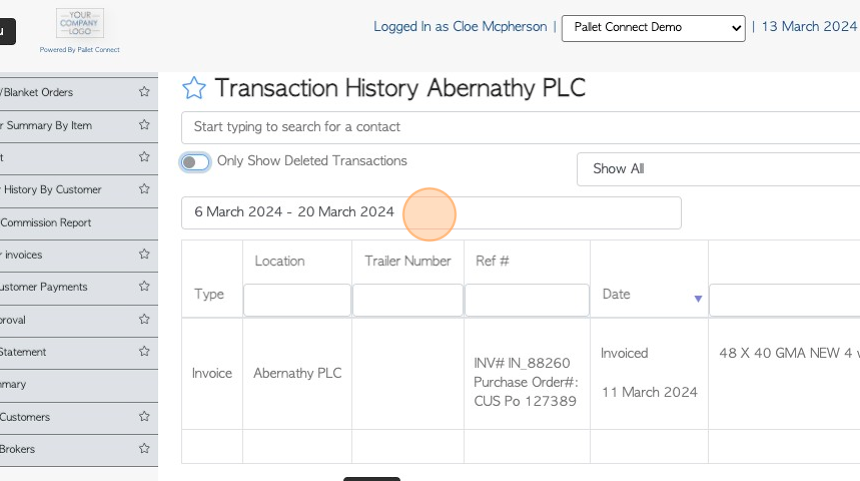
9. Click on a date from the list or choose a date range from the calendar.
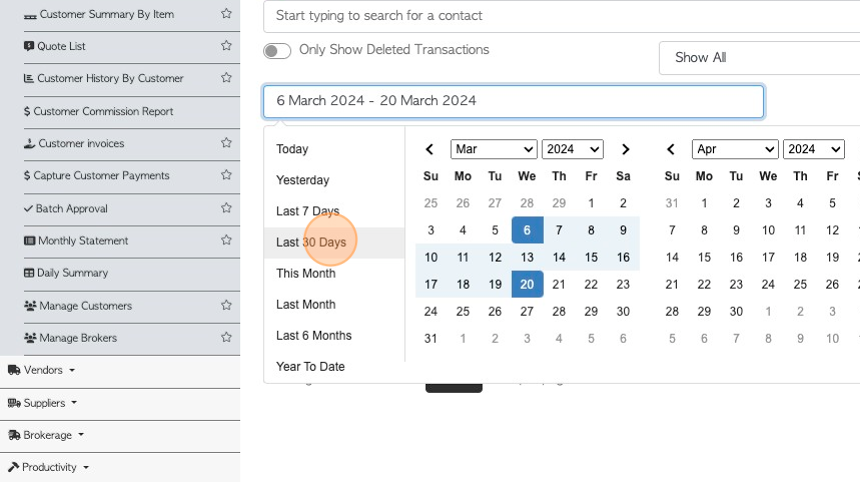
10. Click this dropdown to filter the list by transaction type e.g. "Show ORDER".
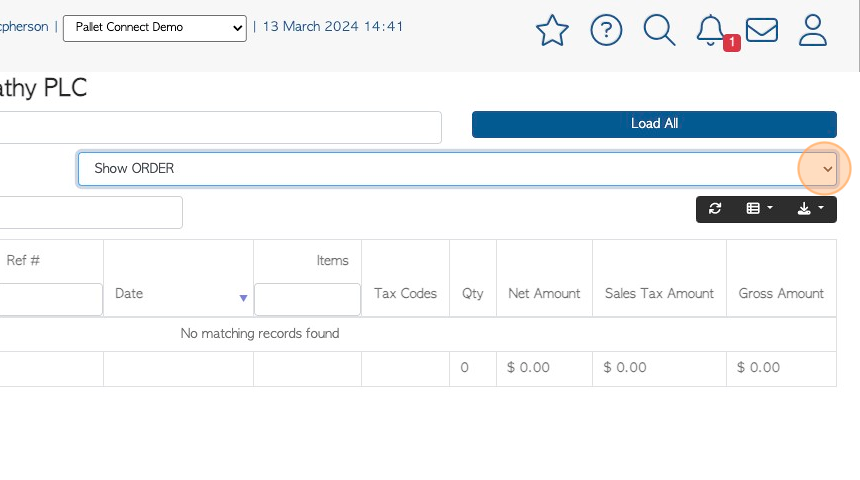
11. Click the "Start typing to search for a contact" field, to view a different company's information. Choose the Customer from the drop down list.
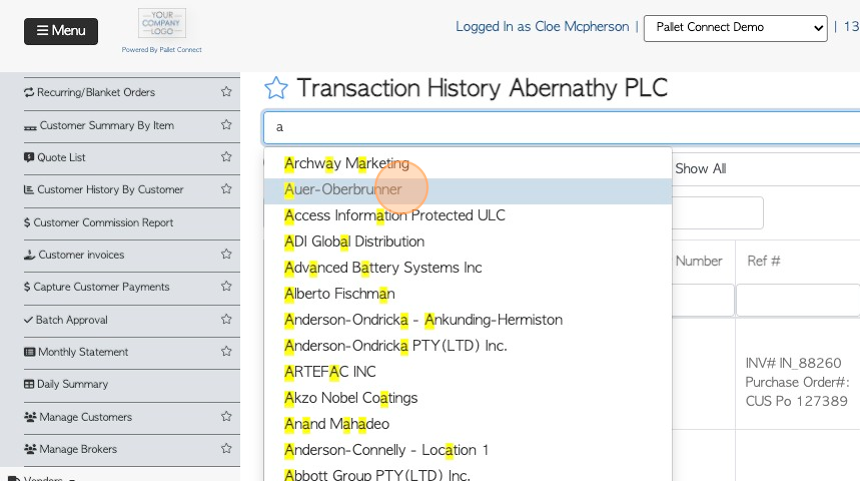
12. Click "Load All" to show all active Customers.
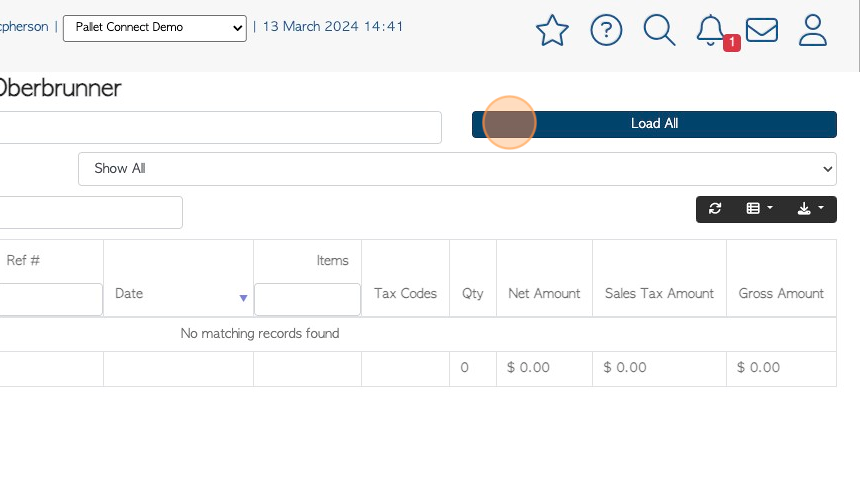
13. Click the list icon button to customize the columns of the report. Click on the item that is to be displayed on the list.
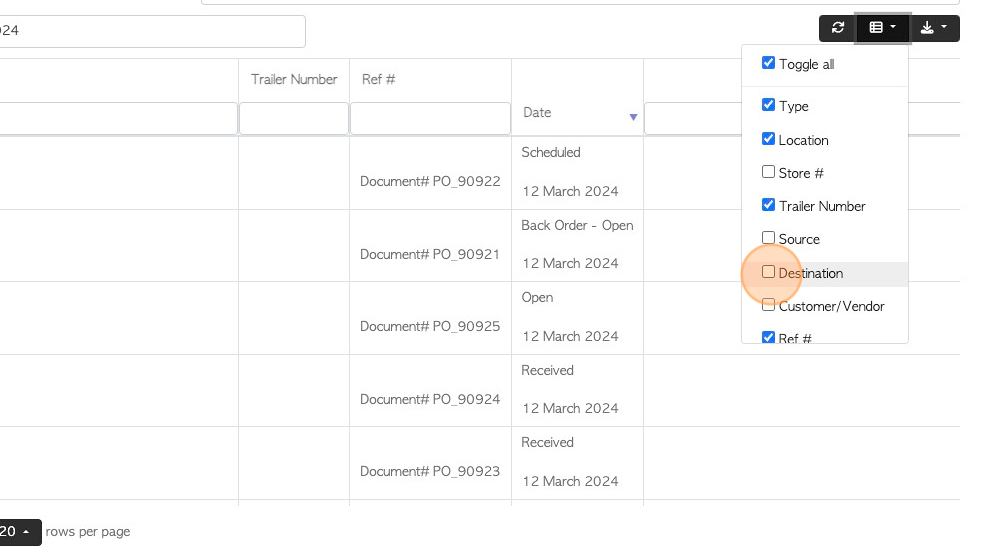
14. Click the download icon button to download and/or print the report.
There is an option to choose CSV or MS-Excel format.