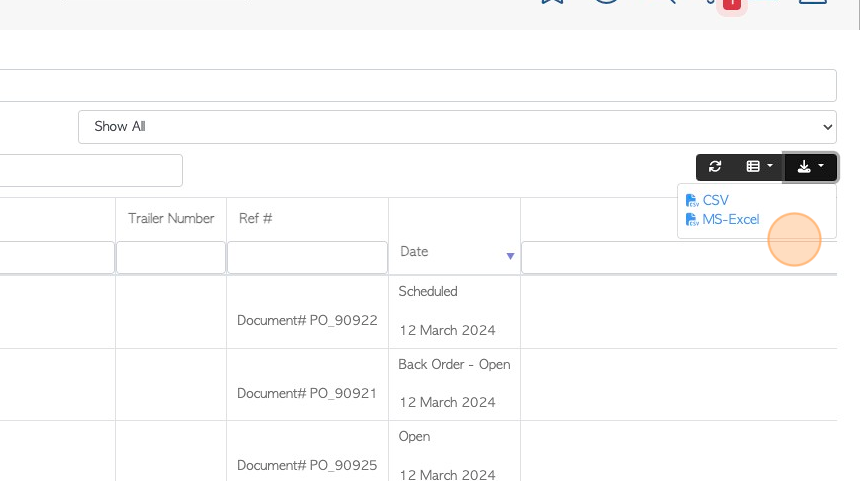Viewing Transactions from a Contact Profile. (Broker)
1. A Broker's transaction history can be reached from the Broker profile.
TIP! SHORTCUT: Type the Broker name in the global search, located in the top right corner of each page. This will bypass steps 2-4.
Transaction history can also be reached from Transaction History report pages, see related article.
2. Navigate to the main menu. Click "Brokerage"
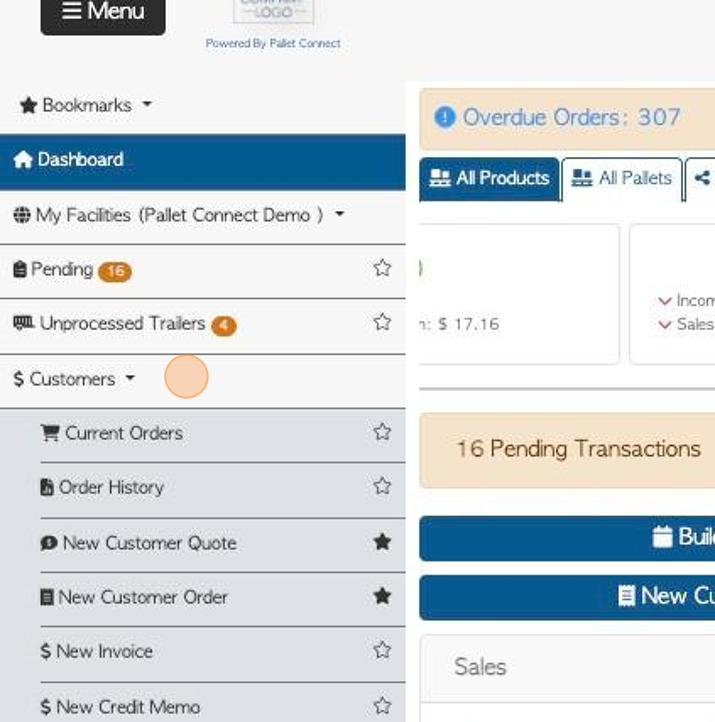
3. Click "Manage Brokers"
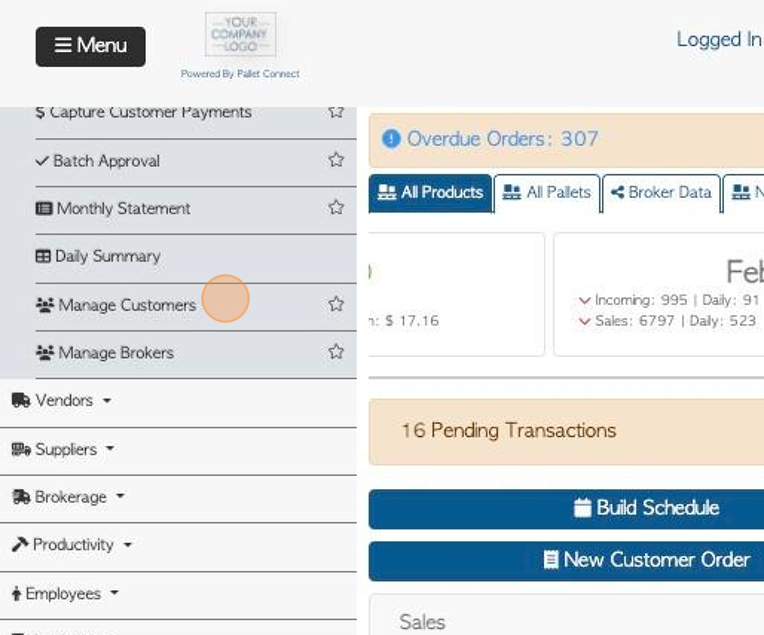
4. Click the selected Broker from the list.
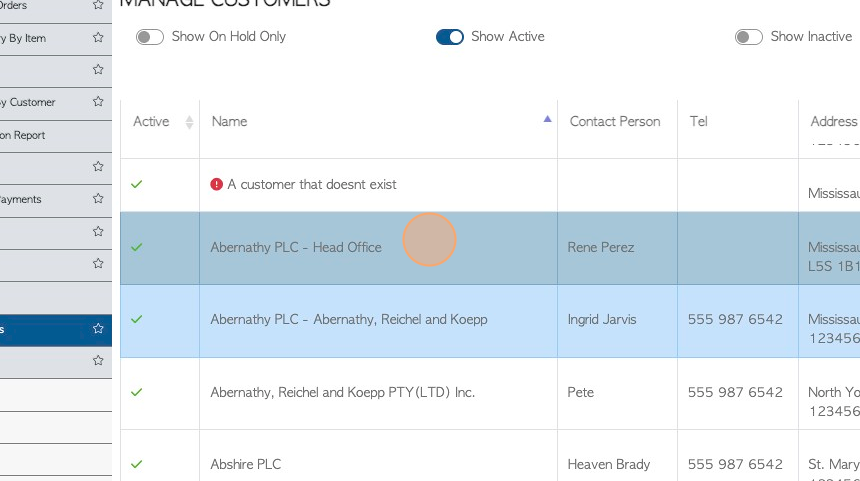
5. From the Broker profile, click "View History"
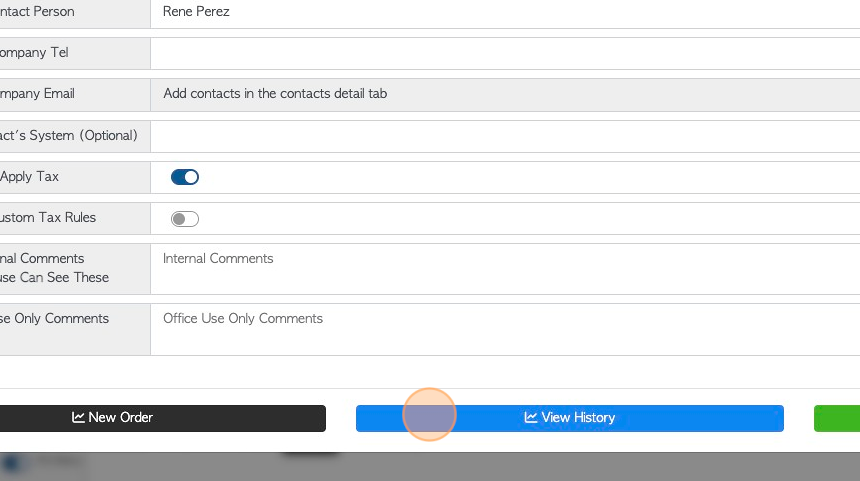
6. Click "Only Show Deleted Transactions" to filter the list to show deleted transactions.
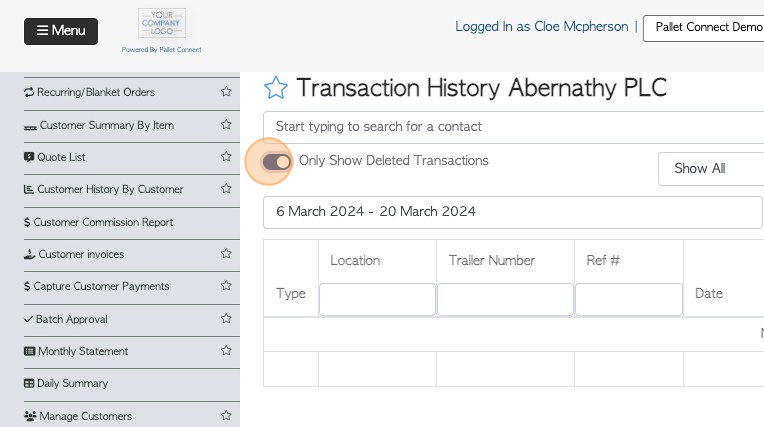
7. Click this text field to change the date range of the report.
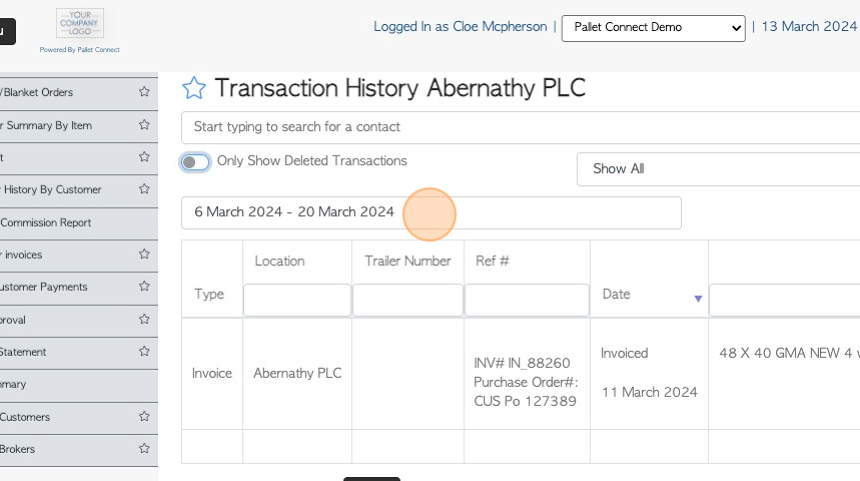
8. Click on a date from the list or choose a date range from the calendar.
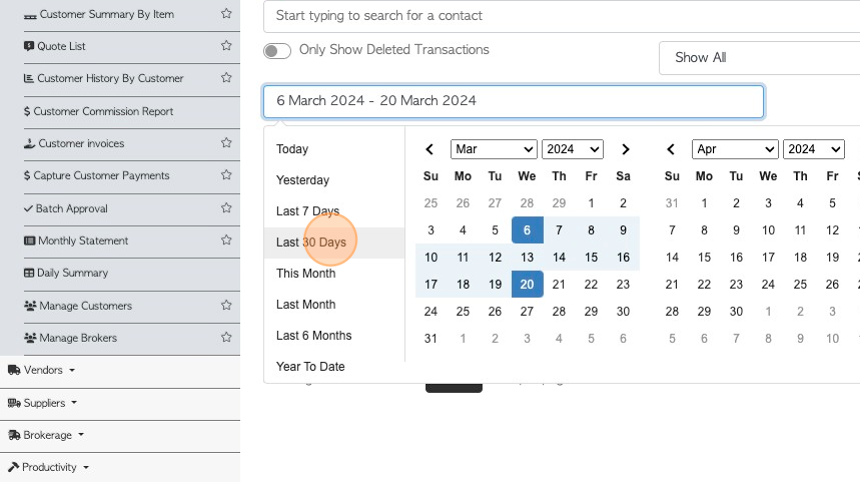
9. Click this dropdown to filter the list by transaction type e.g. "Show ORDER".
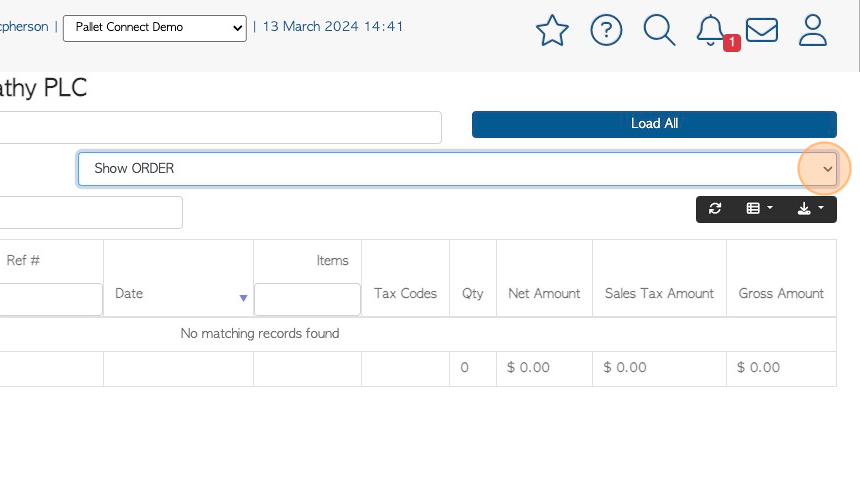
10. Click the "Start typing to search for a contact" field, to view a different company's information. Choose the Broker from the drop down list.
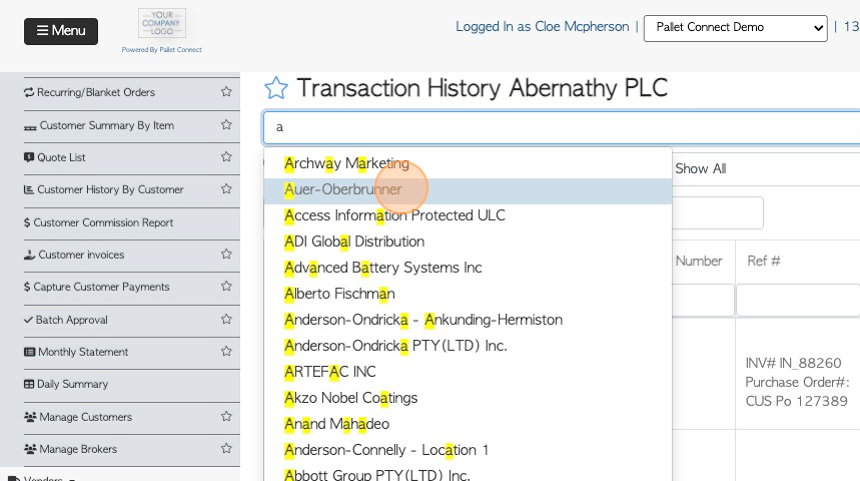
11. Click "Load All" to show all active Brokers.
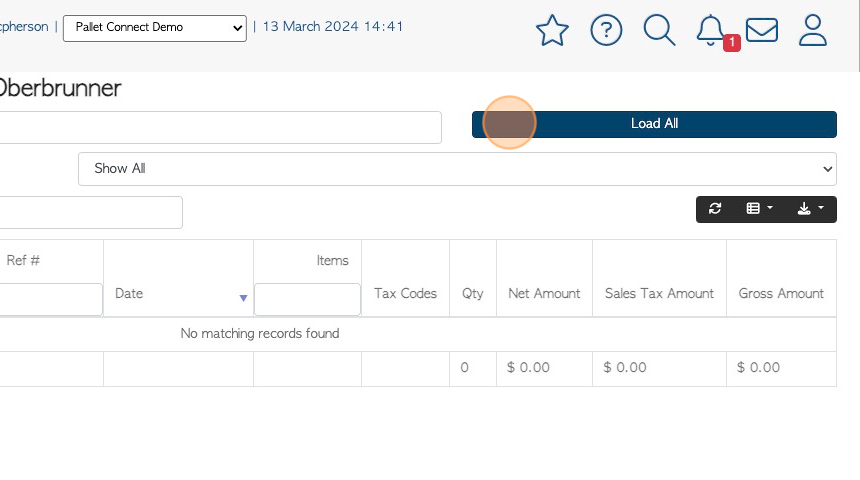
12. Click the list icon button to customize the columns of the report. Click on the item that is to be displayed on the list.
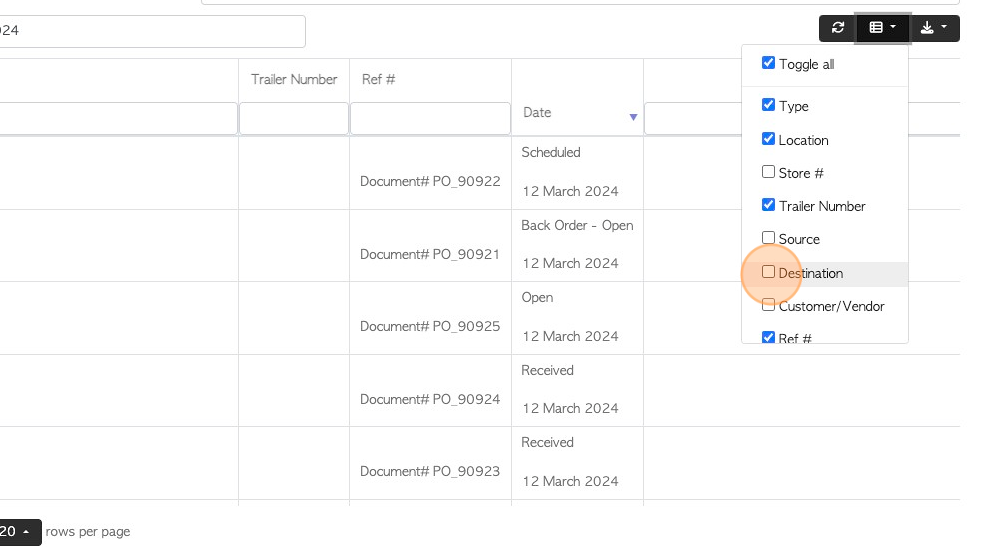
13. Click the download icon button to download and/or print the report.
There is an option to choose CSV or MS-Excel format.