Why can I not see item or pricing details on the Vendor rebate PDF?
The Vendor profile has options to customize the Vendor's view of the rebate.
These settings are found in the Vendor's profile.
Navigate to the main menu. Click on "Vendors" and then "Manage Vendors". Choose the Vendor from the list.
Alternatively, look up the Vendor's name in the global search, located in the top right of each page.
The settings are in the "general" tab of the profile.
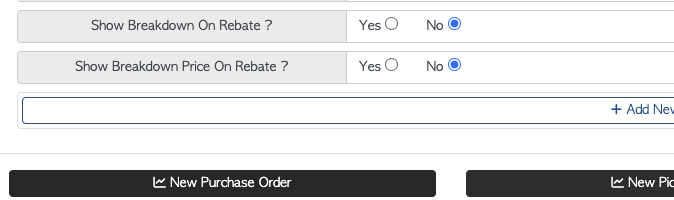
Show Breakdown refers to whether the stock items will be listed. If this is set to "NO" then only "Trailer-load" will show on the rebate PDF. If "YES" is selected, the items will be displayed.
Show Breakdown Price refers to whether stock item pricing will be listed. If set to "NO" then only the stock item name will appear and not the price. If "YES" is chosen then the item prices, with the name, will show as the sub totals.